Bottle party game
Introduction
Why play Spin the Bottle with a bottle if all you need is a smart box? Set your Start Set to draw a random member of your group. Whether it be at a party, while drawing a winner or deciding who will clean up. In this project, you will learn how to set up the box so it draws a random member of your group. 😱
You will need the box with the button and the USB dongle. All you need is a basic HARDWARIO kit, the Start Set.
Get it started in the Node-RED
- Start Set put together and pair.
- In the Playground, click on the Functions tab where the programming desktop is located.
- Let’s make it happen. 🤞 Place the MQTT node from the Input section in the desktop. Double click on the node and set the key feature - clicking the button. Copy the following line into the Topic field:
node/x-axis-detector:0/accelerometer/-/event-count
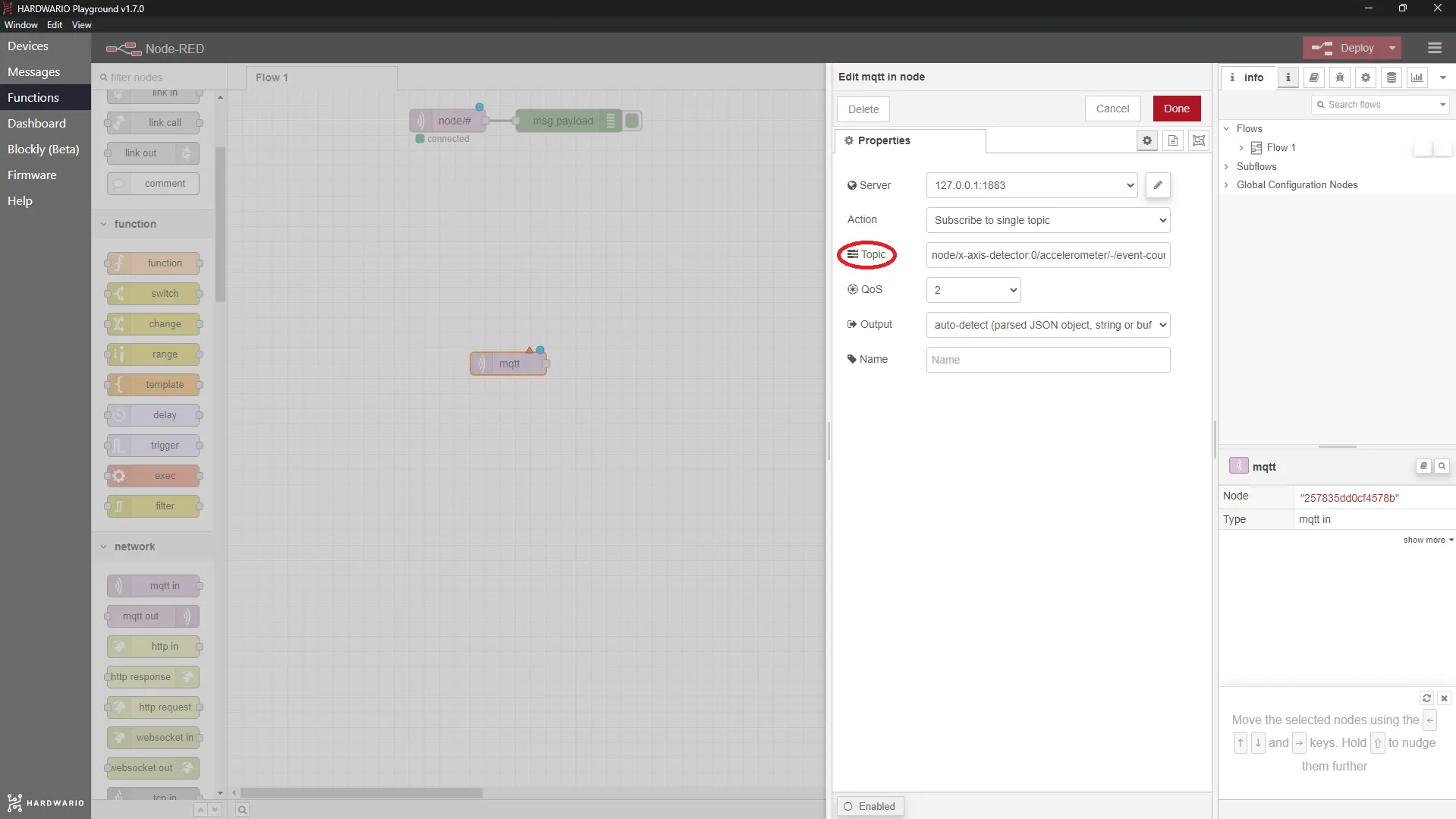
Confirm it with the Done button.
Set up a random option
- You can programme a random option following a simple javascript. But don’t worry, we’ll help you. First, place the Function node from the Function section next to the MQTT.
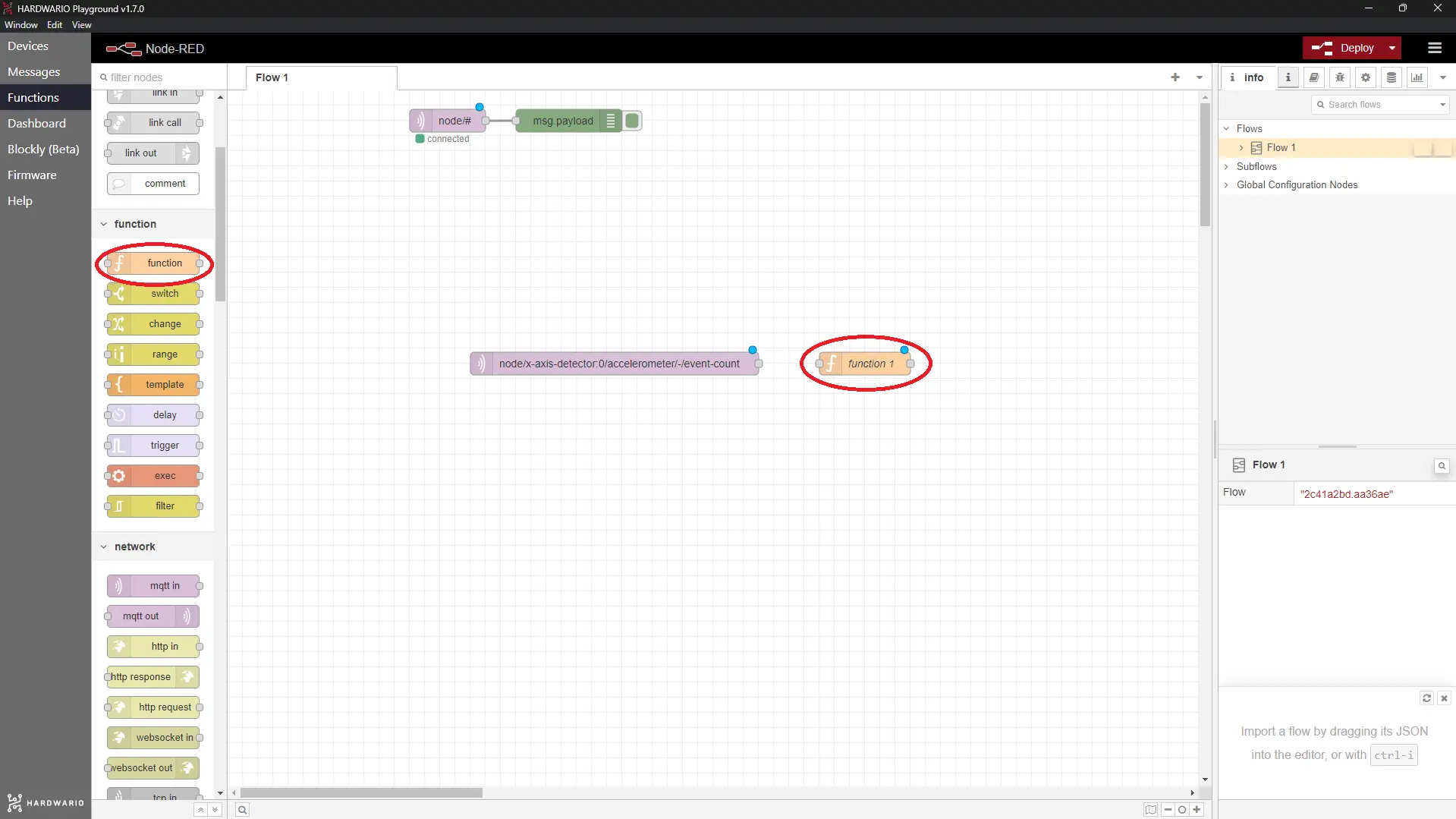
- Double click on the node to open it. In the Name line, name the node (for example, Random option). In the Function line, copy this code exactly as you see it in the picture. With this code, one of the participants will be drawn.
var rand = Math.round( Math.random() * (flow.get("numberOfContestants") - 1));
msg.payload = flow.get("contestantArr")[rand];
return msg;
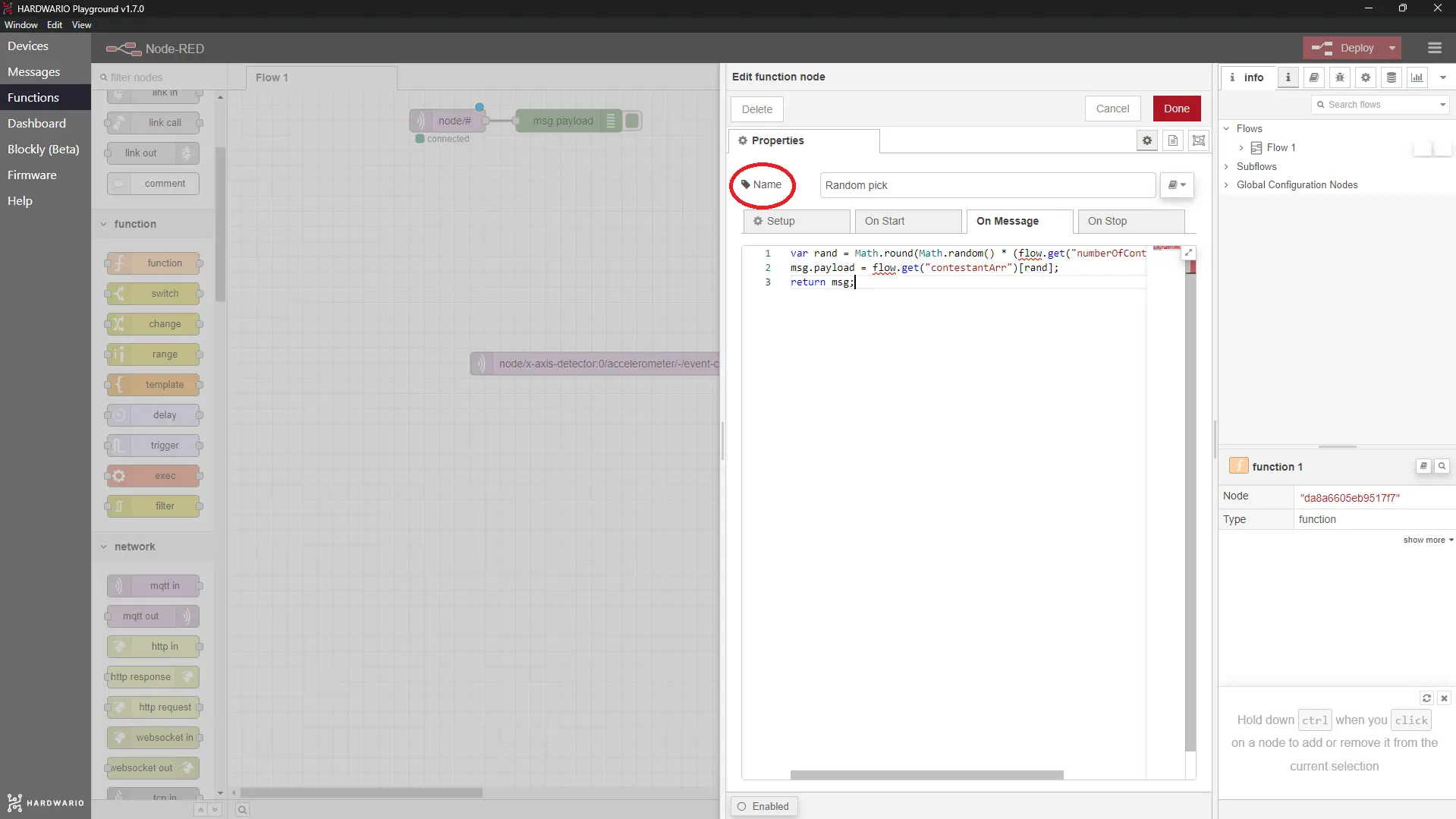
Confirm it with the Done button.
- Add another node next to the Random option, the Delay one (also found in the Function section). Thanks to this node, the response will be delayed a little and it will create an atmosphere of tension. Boo! 😲
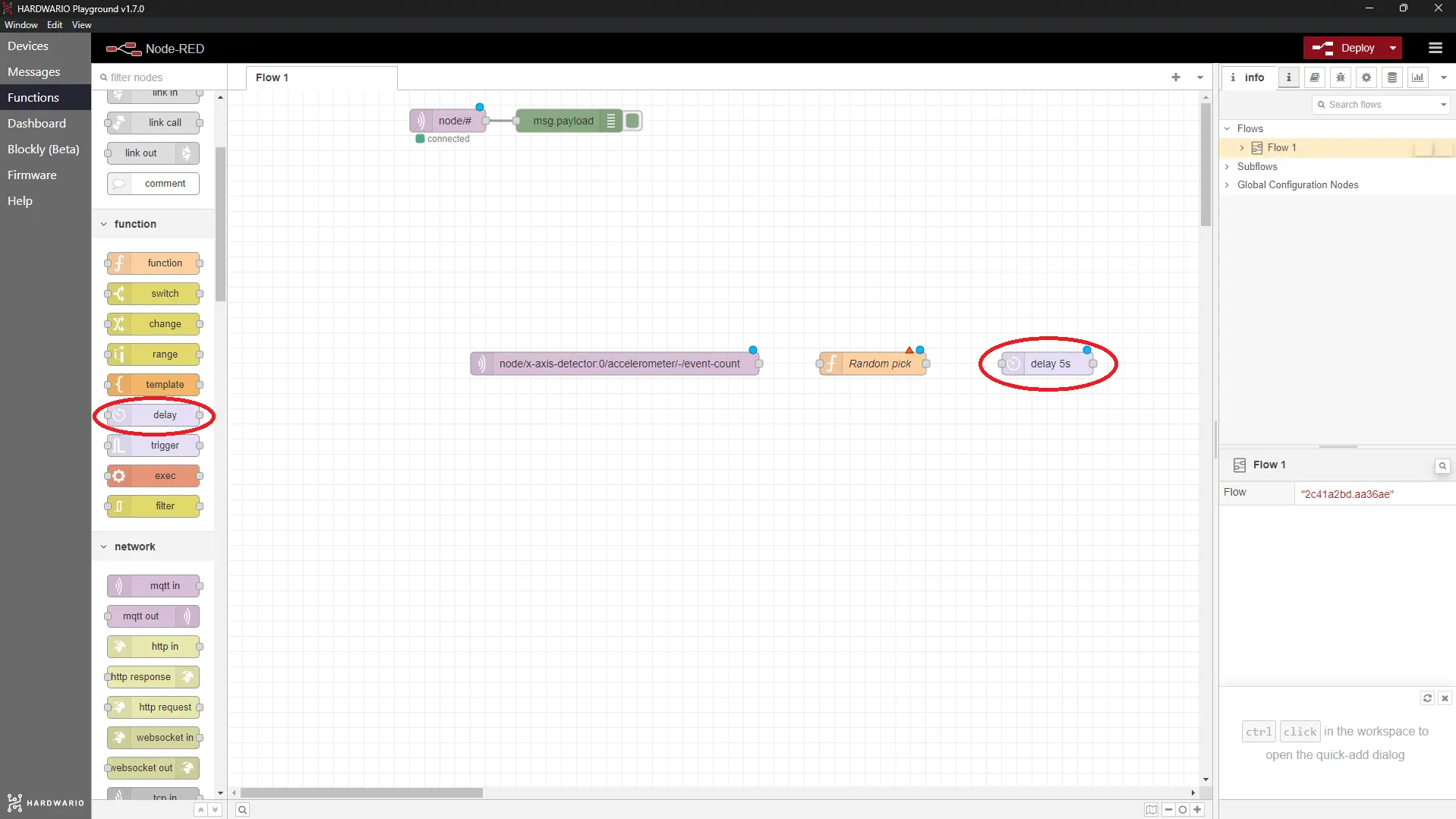
- Inside the node, make it even more random, set up a random delay. Click on random delay and select a time between 2 and 4 seconds. That should be just right for keeping the tension in the air.
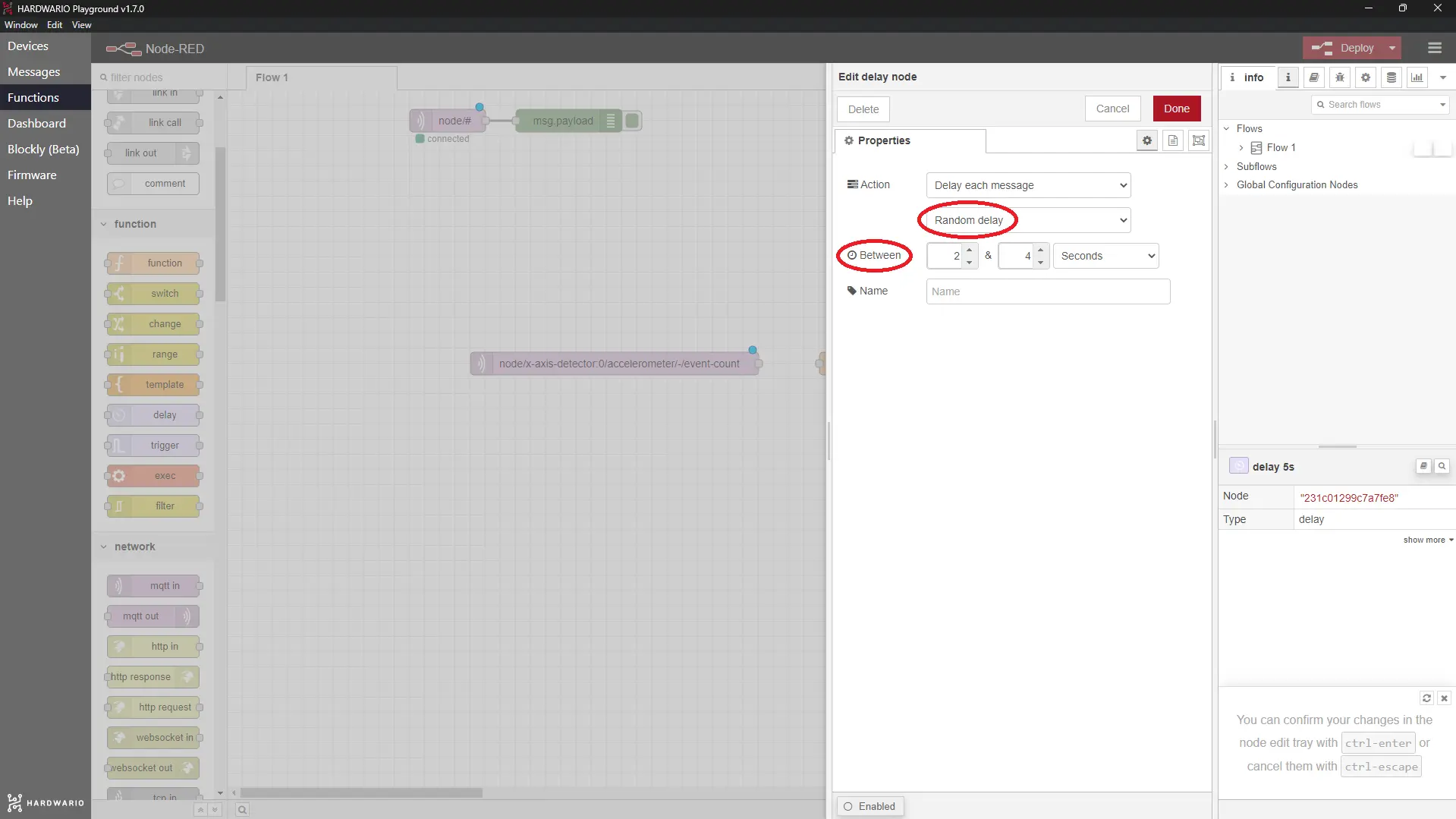
Confirm it with the Done button.
- Above all this, place a node that will set up a message that shows up when the box is busy picking. Use the Change node from the same section to do it.
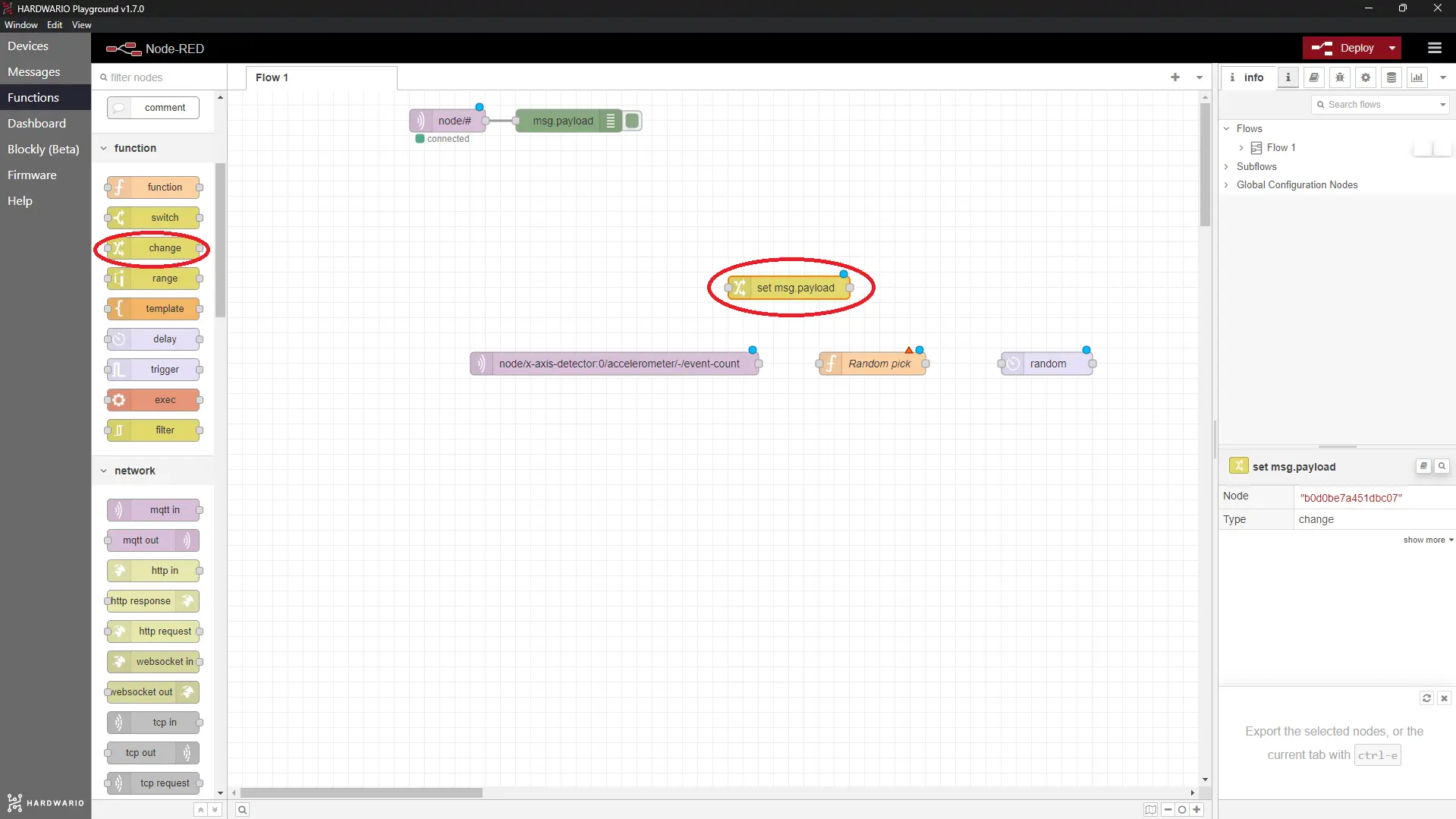
- Open the node with a double-click and type here your message. For example, Picking...
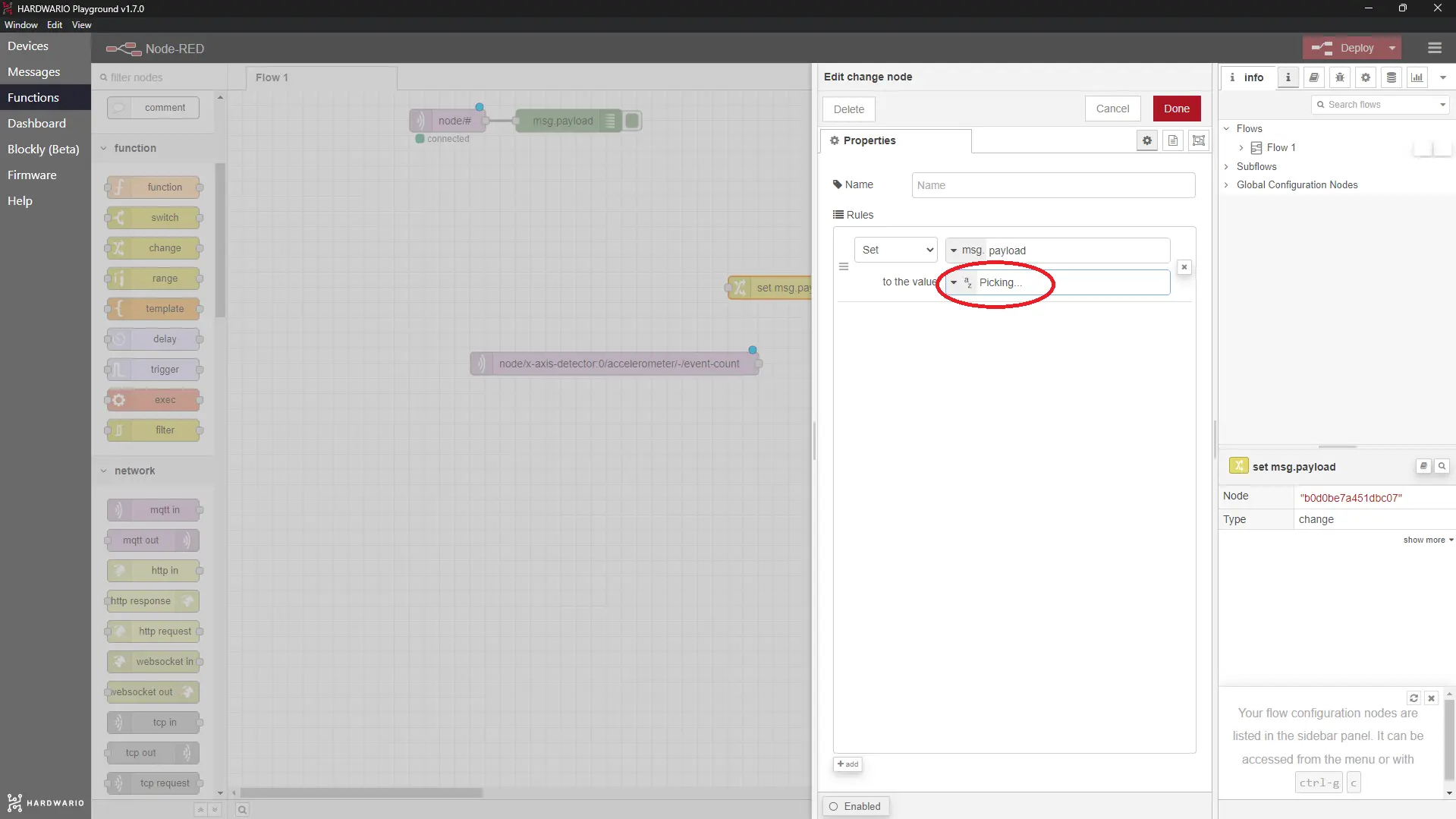
Set the participants
- Your lottery won’t do without a table reset button. You need it to continue playing. Under the MQTT place the Button node, this time from the Dashboard section.
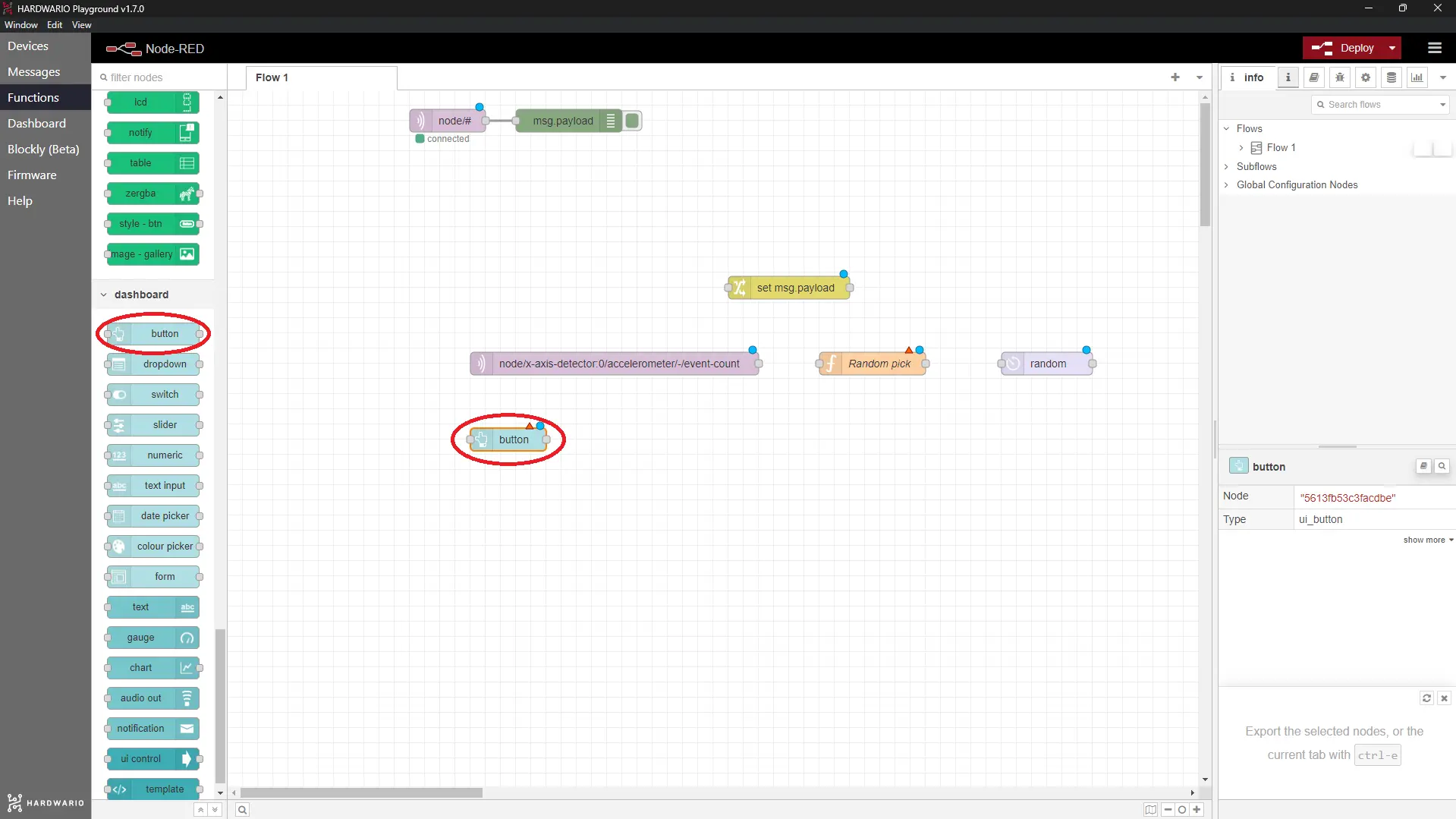
- Double click on the node and in the Label line, name it Reset.
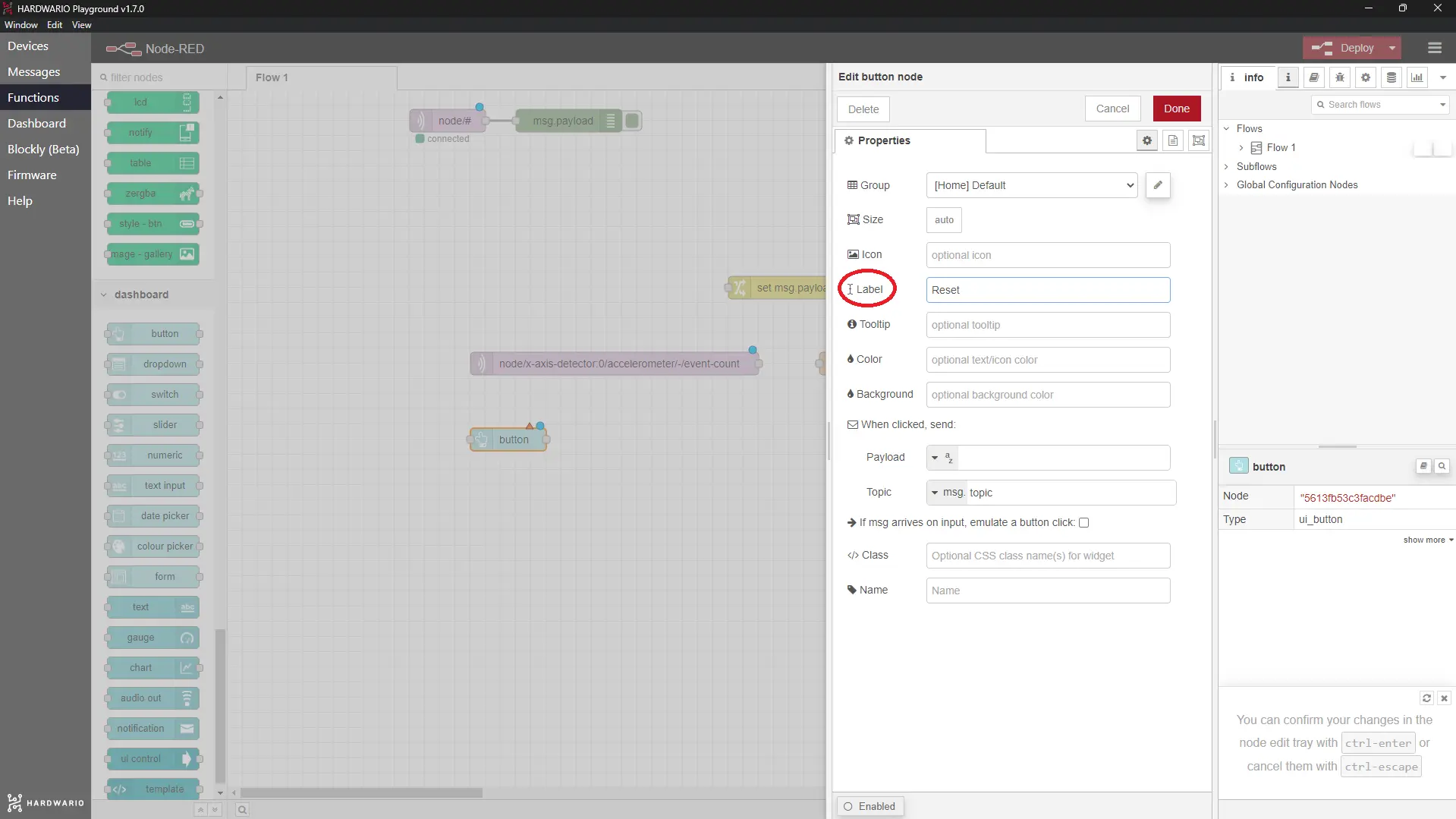
Confirm it with the Done button.
- We are moving on. Now set all your buddies who will take part in the game. Anonymously, for now. Place them on the desktop using the Text input node in the Dashboard section. As many pieces as many you are.
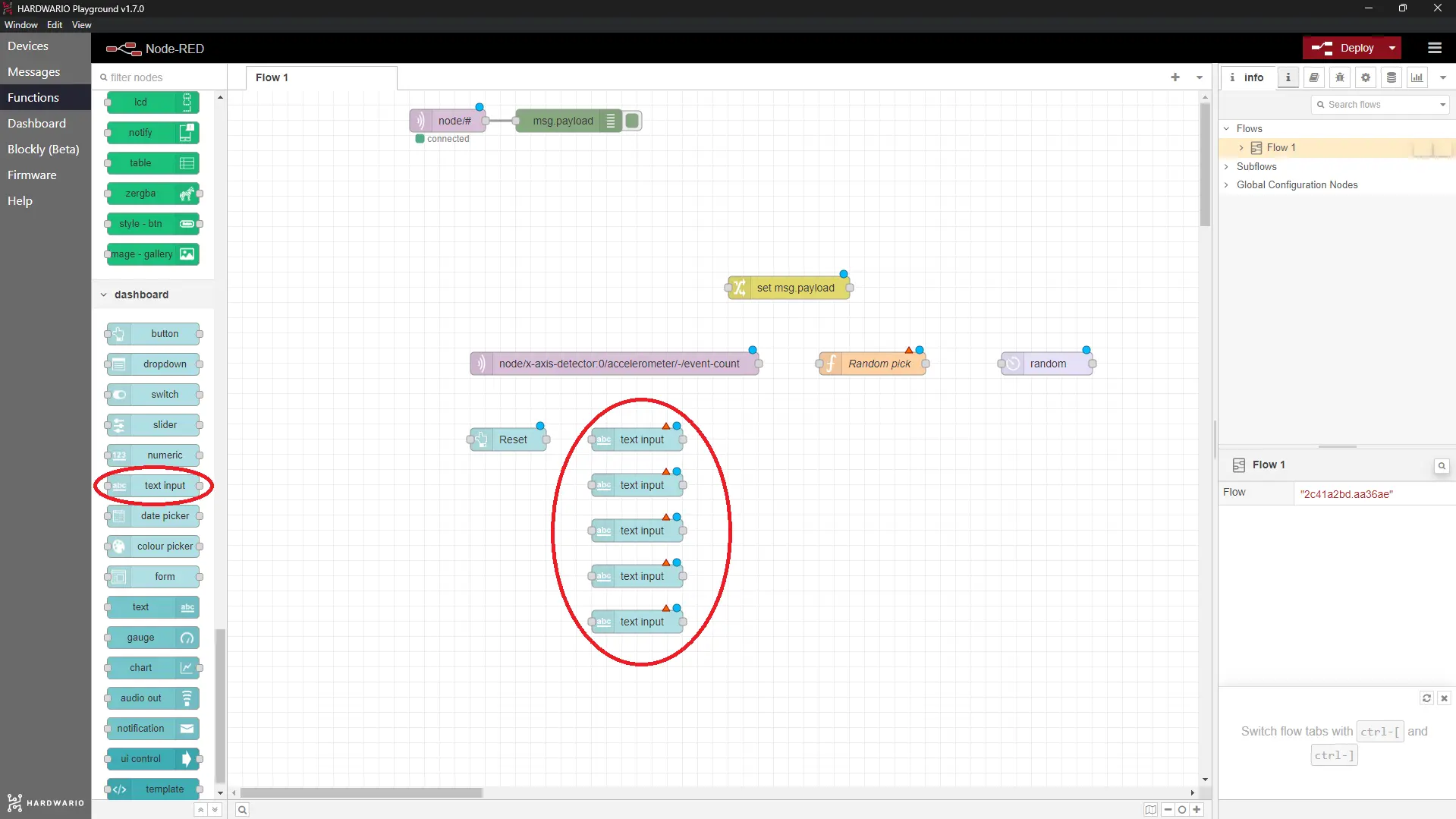
- Within each node, rewrite the Label line to Participant + a number from one to as many as you are. So it will go Participant 1, Participant 2… you know the rest. In the Delay field, fill in the number 0. Uncheck the box just bellow it to really reset the fields after the reset. Do all this with all nodes with participants.
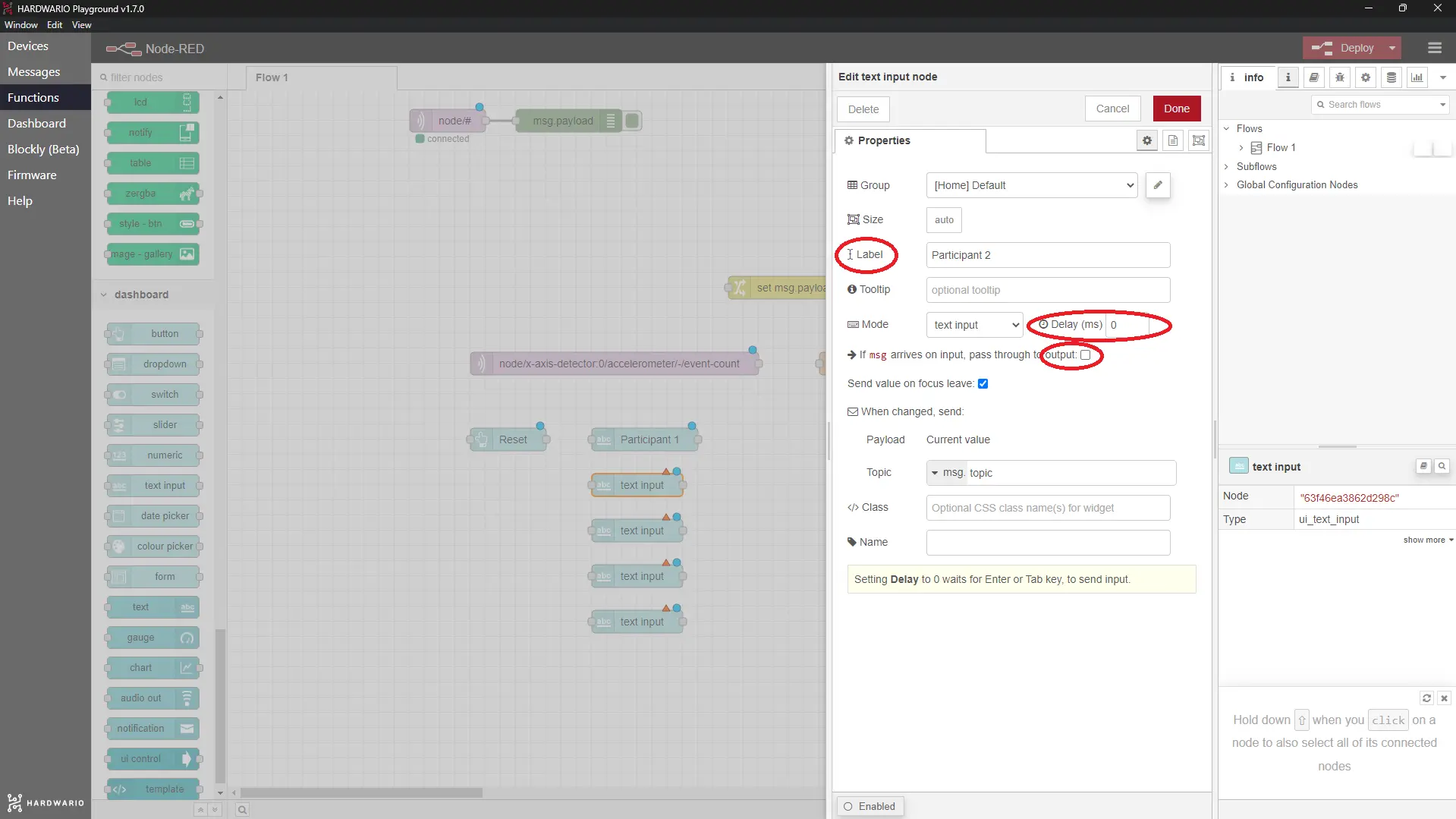
Confirm it with the Done button.
-
Set up another javascript next to the participants. This javascript assigns the names of the participants to the corresponding place. Again, you will insert it as a Function node.
-
Double-click on the node to open its settings. In the Label line, fill in the name of the node and copy this code into the Function field:
var contestants = flow.get("numberOfContestants") || 0;
var contestantArray = flow.get("contestantArr") || [msg.payload];
contestants++;
flow.set("numberOfContestants", contestants);
if(contestants != 1)
{
contestantArray.push(msg.payload);
}
flow.set("contestantArr", contestantArray);
Make sure the Output is really just one. ❗
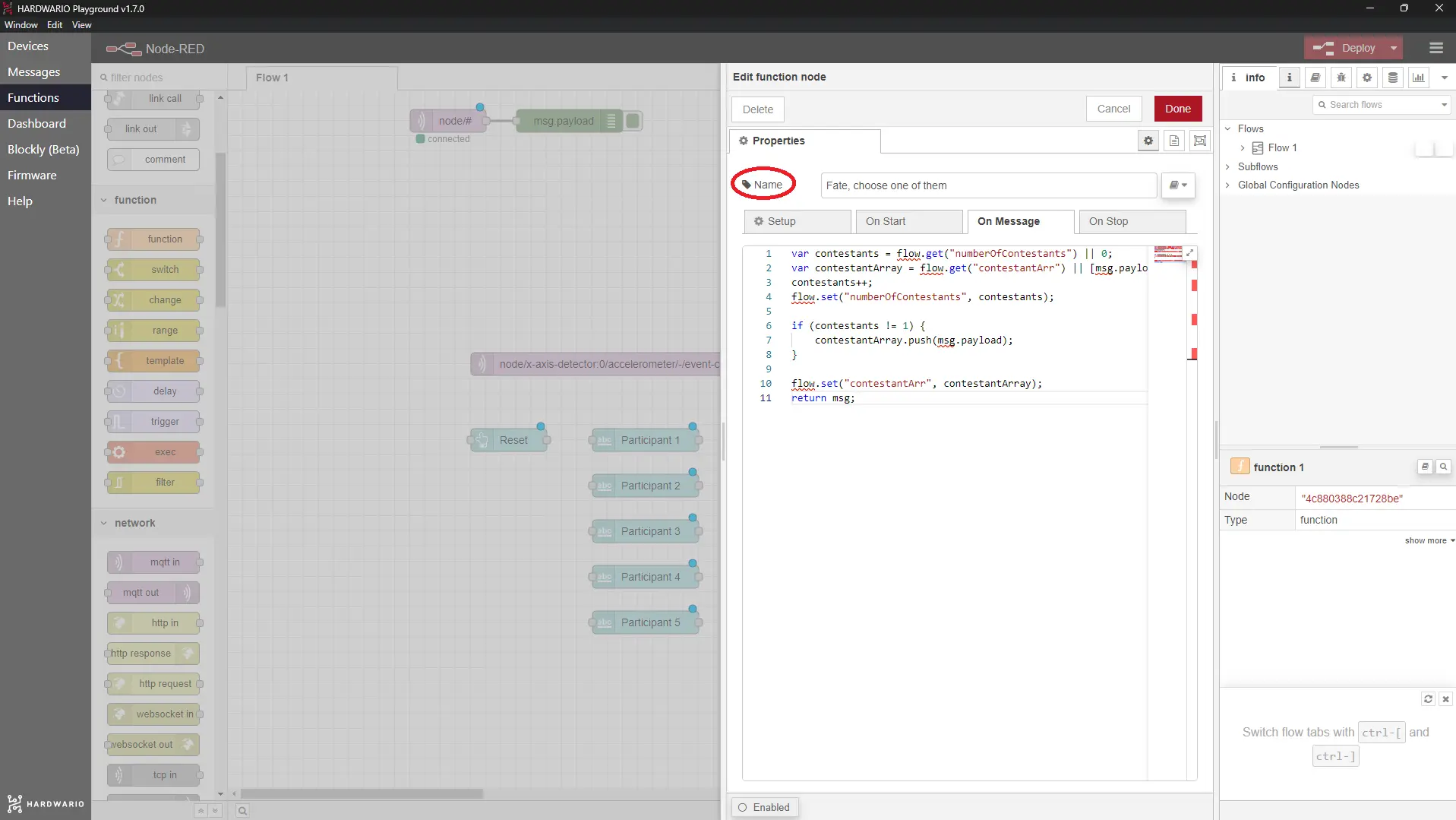
Confirm it with the Done button.
- Don’t worry, we are almost finished. 🙌 Place the Change node on the desktop. This will ensure that everything gets restored to its original state when resetting.🖖
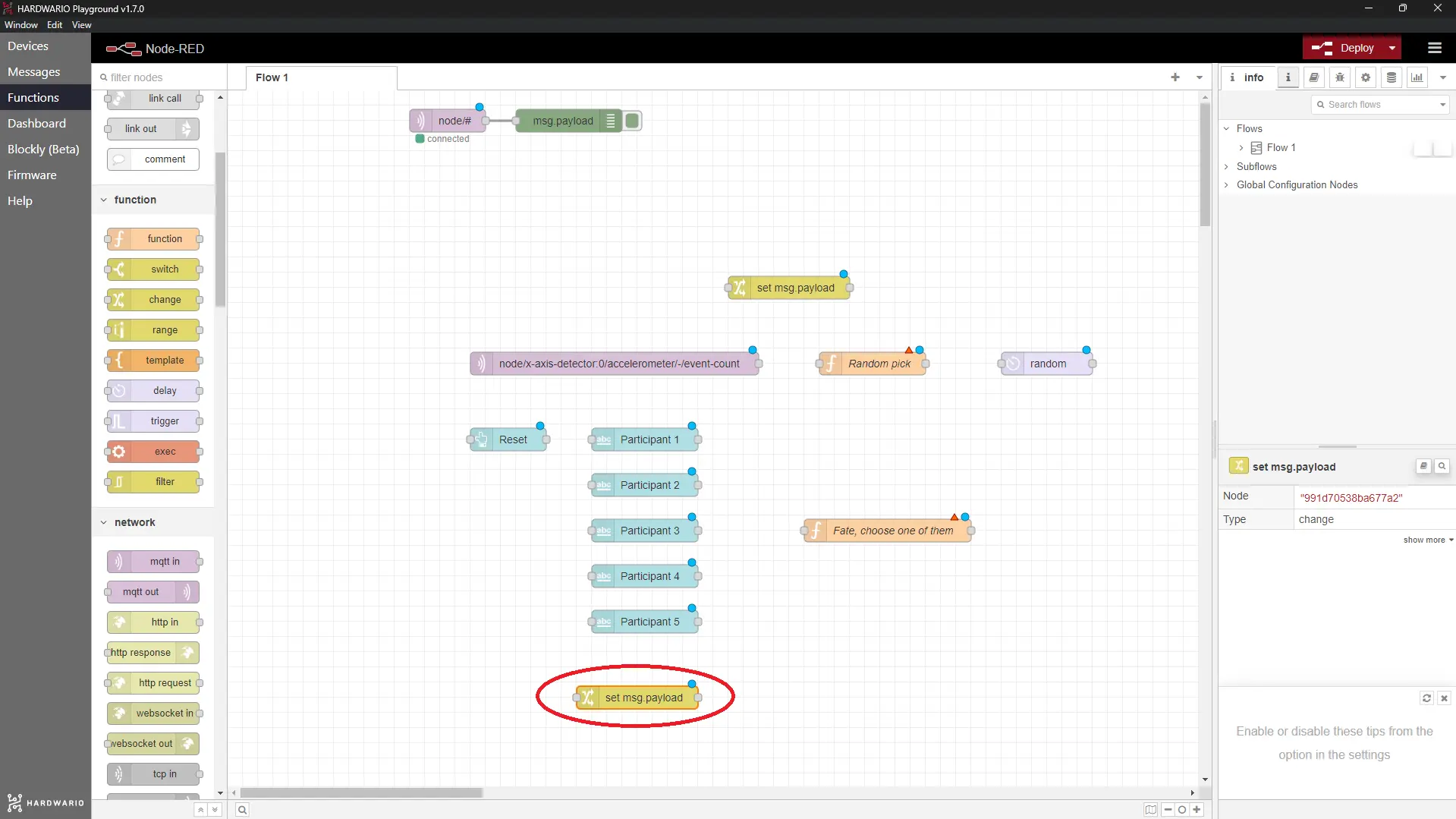
- In this node’s settings, fill in two Rules as you can see in the picture. The first one is Delete | flow | ContestantArr. To add another rule, click on the small +Add button below the field. In this Rule, set Delete | flow | numberOfContestants.
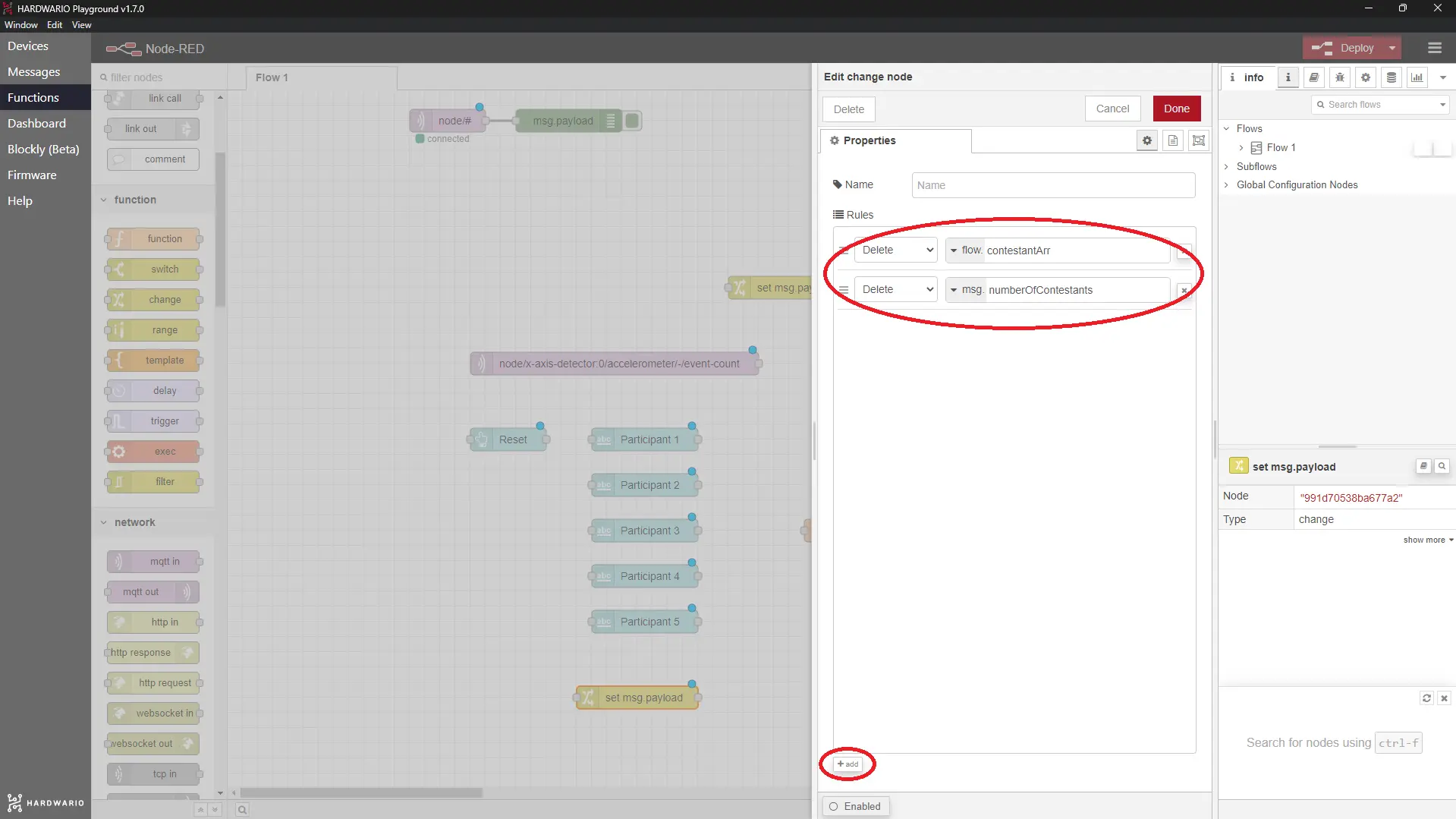
Confirm it with the Done button.
Only one can be selected
- Put the last node behind all this on the desktop. It will tell everyone who has been chosen. 🙏 You can find it simply as Text node in the Dashboard section.
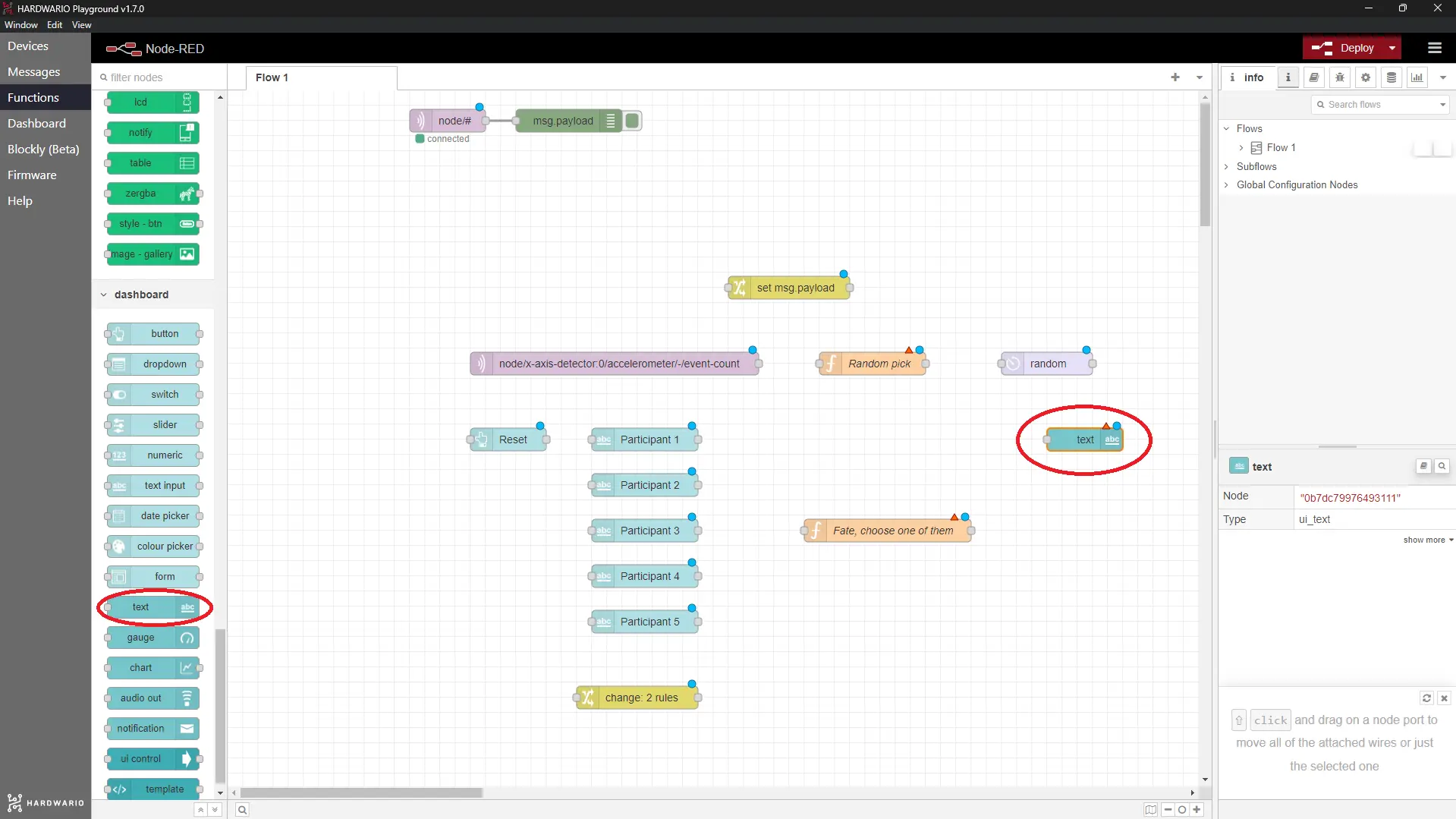
- In the Label line inside the node, set how the message will look like when randomly selecting one participant.
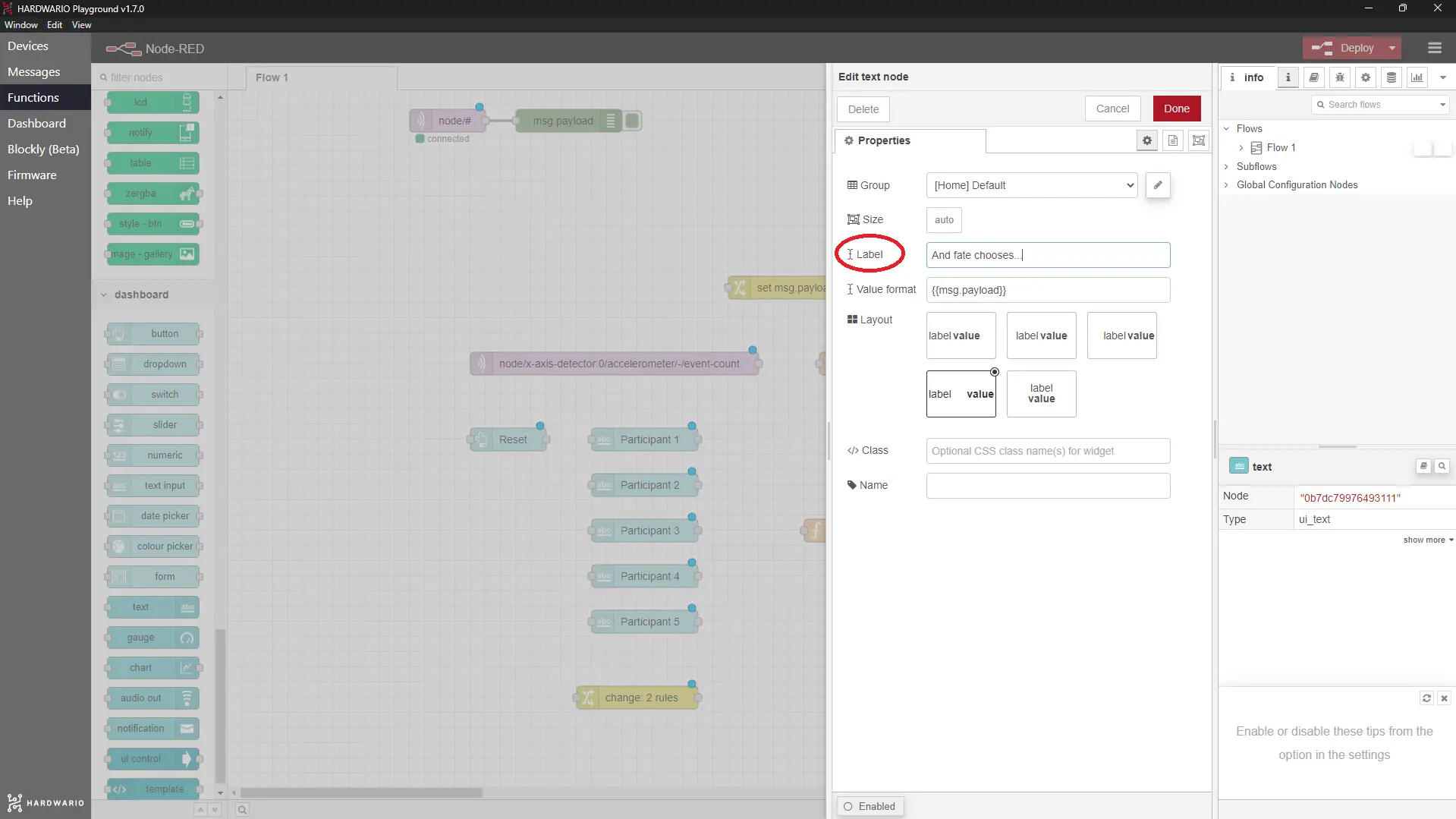
Confirm it with the Done button.
- And then put it all beautifully together. In the upper part, connect all the nodes that ensure the draw, in the lower part, connect the ones that form the draw table.
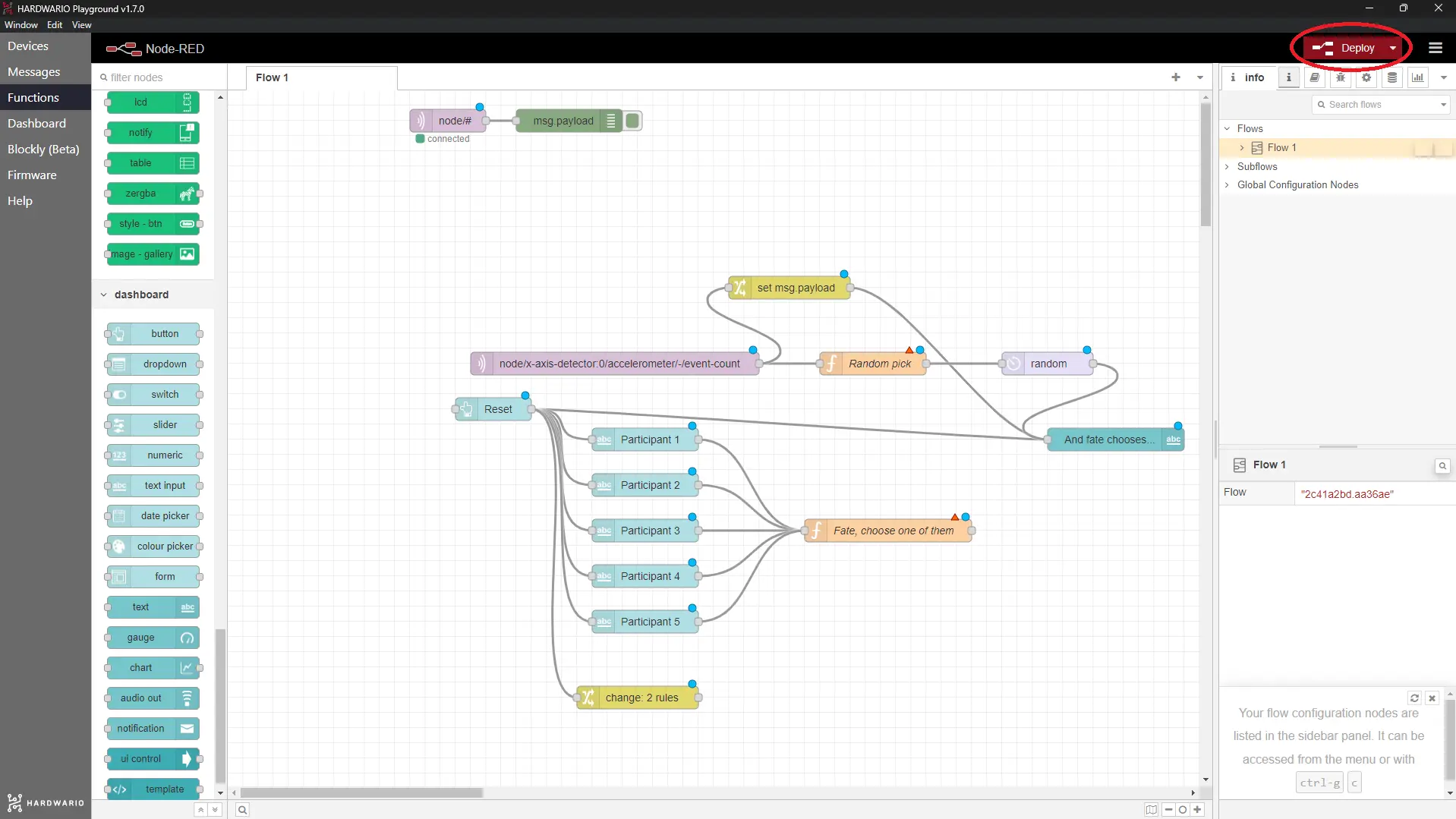
- Don’t forget to click on the Deploy button in the top right corner! 🚨
Let the fun begin!
- And now, let’s get down to business! In the Dashboard tab, enter the names of all participants. If you haven’t selected the auto-refresh time period in the nodes for each participant, be sure to press Enter after each name. 👈
- Who was chosen by fate? And what for? It’s only up to you now. 😈 You can, for example:
- draw who gives a kiss to whom (woohoo),
- pull the shortest match for the one who takes out the trash,
- draw the winner of a competition,
- assign crazy tasks chosen by chance,
- and anything else that crosses your mind!