Bezdrátový záplavový detektor
Tento dokument vás provede projektem bezdrátového záplavového detektoru. Budete moci komunikovat se svým detektorem v prostředí Node-RED a spouštět službu push notifikací IFTTT při detekci úniku vody. Na svůj chytrý telefon obdržíte upozornění formou push notifikace.
Blokové schéma
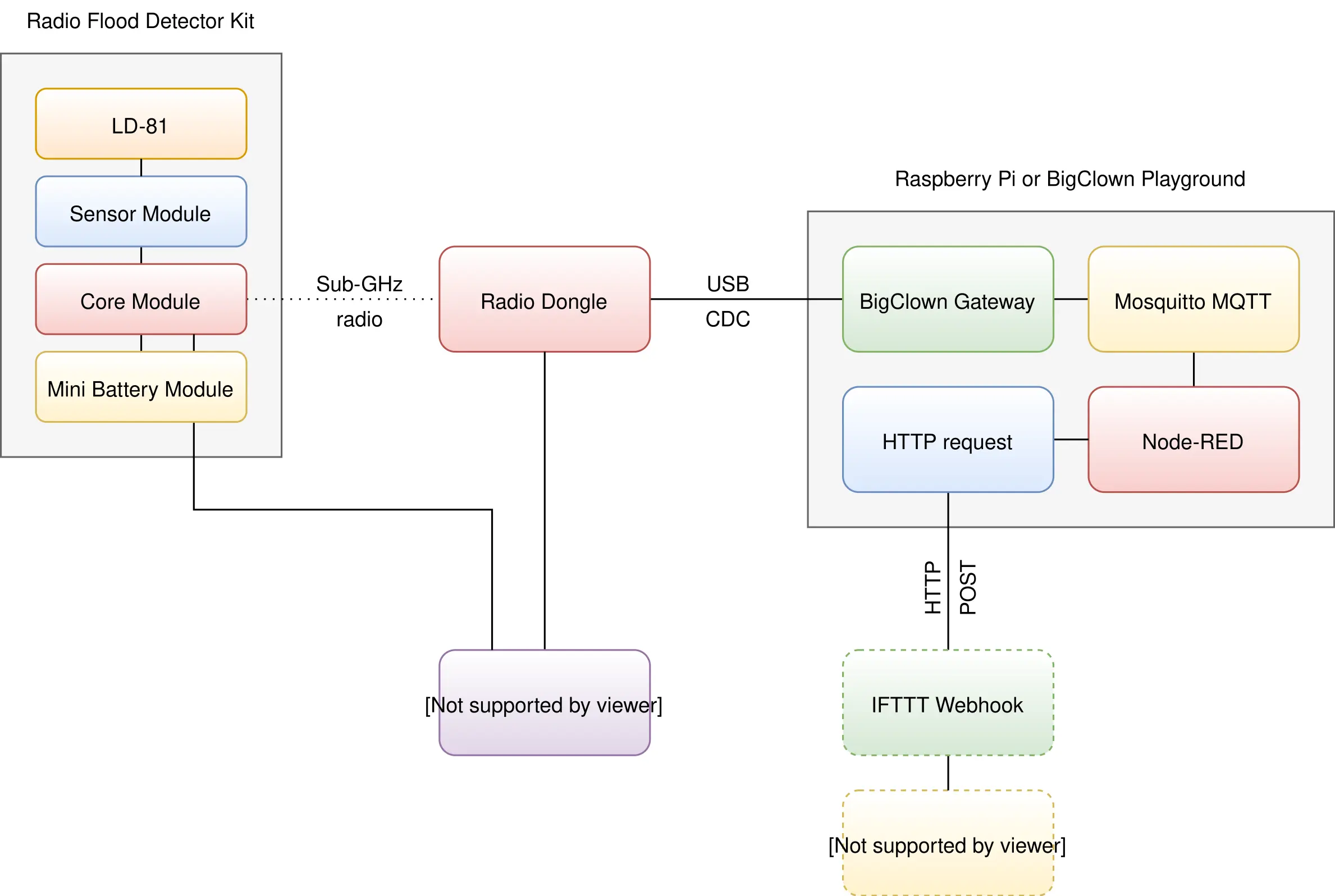
Požadavky
-
Buď sada HARDWARIO Radio Flood Detector Kit, nebo jednotlivé komponenty:
- 1x HARDWARIO LD-81
- 1x HARDWARIO Sensor Module
- 1x HARDWARIO Core Module
- 1x HARDWARIO Mini Battery Module
- 1x HARDWARIO Radio Dongle
-
Jedna z následujících možností:
-
-
Nainstalovaný HARDWARIO Playground (doporučeno)
Více informací naleznete v dokumentu Quick Start Guide.
-
Raspberry Pi a distribucí HARDWARIO Raspbian
Více informací naleznete v dokumentu Raspberry Pi Installation.
-
Nainstalovyný HARDWARIO Firmware Tool
Více informací naleznete v dokumentu Toolchain Setup.
-
Nahrání firmwaru
V tomto postupu použijeme HARDWARIO Playground k nahrání firmwaru do Core Modulu.
Step 1: Connect the Micro USB cable to the Core Module and your computer
Step 2: Flash firmware
Run the HARDWARIO Playground. In the Firmware tab choose and upload the bcf-radio-flood-detector firmware to the Core Module:
Flashing Core Module R1 & R2 For differences of flashing older Core Module 1 and newer Core Module 2 please read Core Module R1 and R2 comparison in the Hardware section
Step 3: Remove the Micro USB cable from the Core Module and your computer
At this point your firmware is :successfully uploaded.
Hardware Assembling
Step 1: Start with the Mini Battery Module
Step 2: Plug the Core Module on top of the Mini Battery Module
If you are using the new HARDWARIO Playground, then use the Functions tab instead of using http://localhost:1880/. Also the pairing process is now done in Devices tab. For communication test use the Messages tab.
Step 1: Open Node-RED in your web browser
Step 2: You should see the empty workspace with Flow 1
Step 3: Insert the following snippet in the flow (using Menu >> Import) and click in Flow 1 tab:
[{"id":"2fc604fc.3b6abc","type":"inject","z":"dfc861b.b2a02a","name":"List all gateways","topic":"gateway/all/info/get","payload":"","payloadType":"str","repeat":"","crontab":"","once":false,"x":560,"y":460,"wires":[["a2c10833.24d5d8"]]},{"id":"1e4502b8.2f63fd","type":"inject","z":"dfc861b.b2a02a","name":"Start node pairing","topic":"gateway/usb-dongle/pairing-mode/start","payload":"","payloadType":"str","repeat":"","crontab":"","once":false,"x":570,"y":580,"wires":[["795ff5a7.8e266c"]]},{"id":"3d844ce2.932864","type":"inject","z":"dfc861b.b2a02a","name":"Stop node pairing","topic":"gateway/usb-dongle/pairing-mode/stop","payload":"","payloadType":"str","repeat":"","crontab":"","once":false,"x":560,"y":640,"wires":[["5967c452.c838bc"]]},{"id":"f202b253.2705b","type":"inject","z":"dfc861b.b2a02a","name":"List paired nodes","topic":"gateway/usb-dongle/nodes/get","payload":"","payloadType":"str","repeat":"","crontab":"","once":false,"x":560,"y":520,"wires":[["f0aca138.0b2c3"]]},{"id":"349f02fd.890f6e","type":"inject","z":"dfc861b.b2a02a","name":"Unpair all nodes","topic":"gateway/usb-dongle/nodes/purge","payload":"","payloadType":"str","repeat":"","crontab":"","once":false,"x":560,"y":700,"wires":[["2f1c5bb6.53d6f4"]]},{"id":"cf61d75d.4ad8f8","type":"mqtt in","z":"dfc861b.b2a02a","name":"","topic":"#","qos":"2","broker":"67b8de4a.029d3","x":530,"y":400,"wires":[["a5cb0658.f5d658"]]},{"id":"a5cb0658.f5d658","type":"debug","z":"dfc861b.b2a02a","name":"","active":true,"console":"false","complete":"false","x":790,"y":400,"wires":[]},{"id":"a2c10833.24d5d8","type":"mqtt out","z":"dfc861b.b2a02a","name":"","topic":"","qos":"","retain":"","broker":"717f7c18.ba0a24","x":770,"y":460,"wires":[]},{"id":"f0aca138.0b2c3","type":"mqtt out","z":"dfc861b.b2a02a","name":"","topic":"","qos":"","retain":"","broker":"717f7c18.ba0a24","x":770,"y":520,"wires":[]},{"id":"795ff5a7.8e266c","type":"mqtt out","z":"dfc861b.b2a02a","name":"","topic":"","qos":"","retain":"","broker":"717f7c18.ba0a24","x":770,"y":580,"wires":[]},{"id":"5967c452.c838bc","type":"mqtt out","z":"dfc861b.b2a02a","name":"","topic":"","qos":"","retain":"","broker":"717f7c18.ba0a24","x":770,"y":640,"wires":[]},{"id":"2f1c5bb6.53d6f4","type":"mqtt out","z":"dfc861b.b2a02a","name":"","topic":"","qos":"","retain":"","broker":"717f7c18.ba0a24","x":770,"y":700,"wires":[]},{"id":"67b8de4a.029d3","type":"mqtt-broker","z":"","broker":"127.0.0.1","port":"1883","clientid":"","usetls":false,"compatmode":true,"keepalive":"60","cleansession":true,"willTopic":"","willQos":"0","willPayload":"","birthTopic":"","birthQos":"0","birthPayload":""},{"id":"717f7c18.ba0a24","type":"mqtt-broker","z":"","broker":"127.0.0.1","port":"1883","clientid":"","usetls":false,"compatmode":true,"keepalive":"60","cleansession":true,"willTopic":"","willQos":"0","willPayload":"","birthTopic":"","birthQos":"0","birthPayload":""}]
It will look like this:
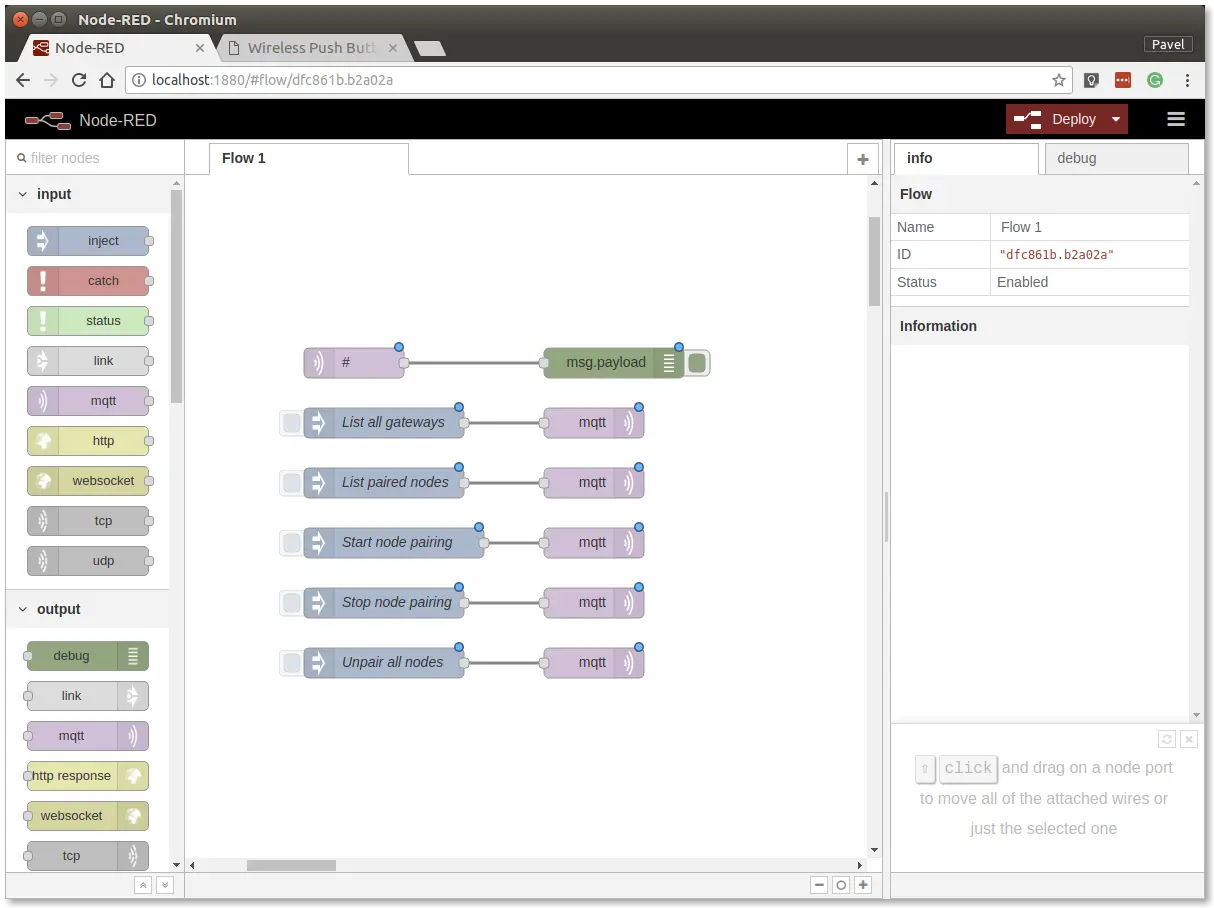
This snippet provides control buttons for gateway/radio commands. These commands are sent over the MQTT protocol.
Step 4: Deploy the flow using the Deploy button in the top-right corner
Step 5: Open the debug tab:
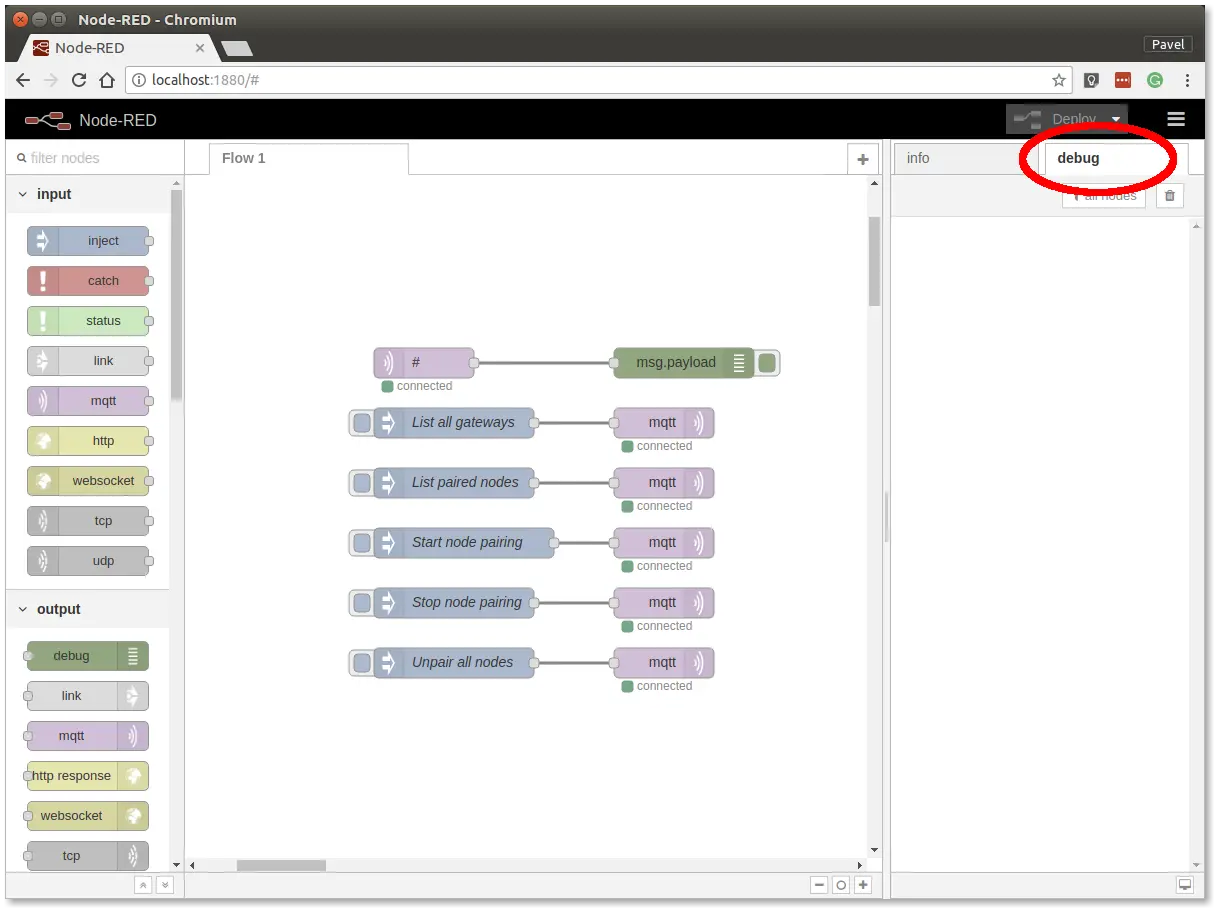
In the debug tab, you will be able to see all the MQTT messages.
Step 6: Click on the List all gateways button. You should see a response like this in the debug tab
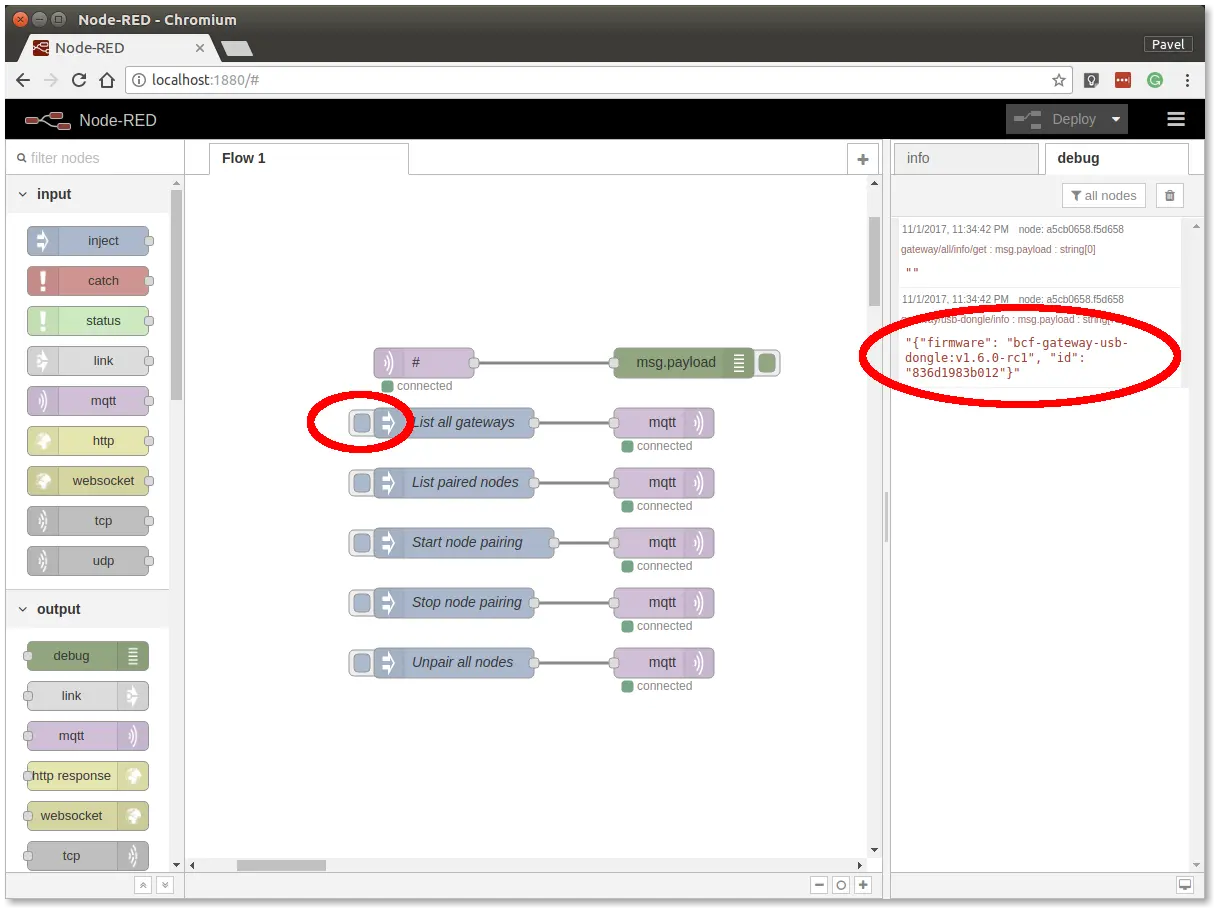
At this point, you've got working Node-RED, MQTT, HARDWARIO Radio Dongle and HARDWARIO Gateway.
Radio Pairing
In this section, we will create a radio link between the Radio Dongle and the Radio Flood Detector.
Follow these steps in Node-RED:
Step 1: Click on the Start node pairing button
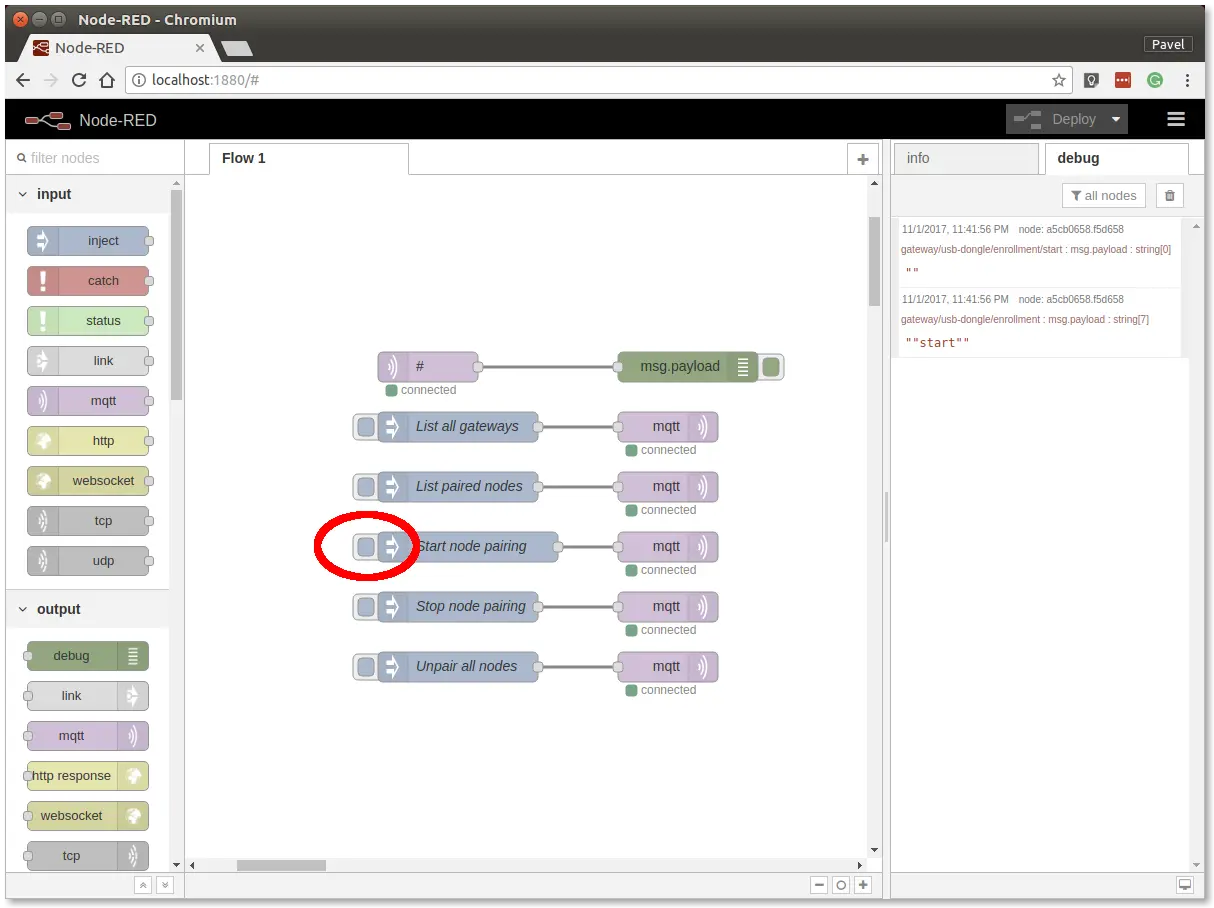
Step 2: Insert the batteries into the Radio Flood Detector to send the pairing request (you should also see the red LED on the Core Module to be on for about 2 seconds).
Step 3: Click on the Stop node pairing button
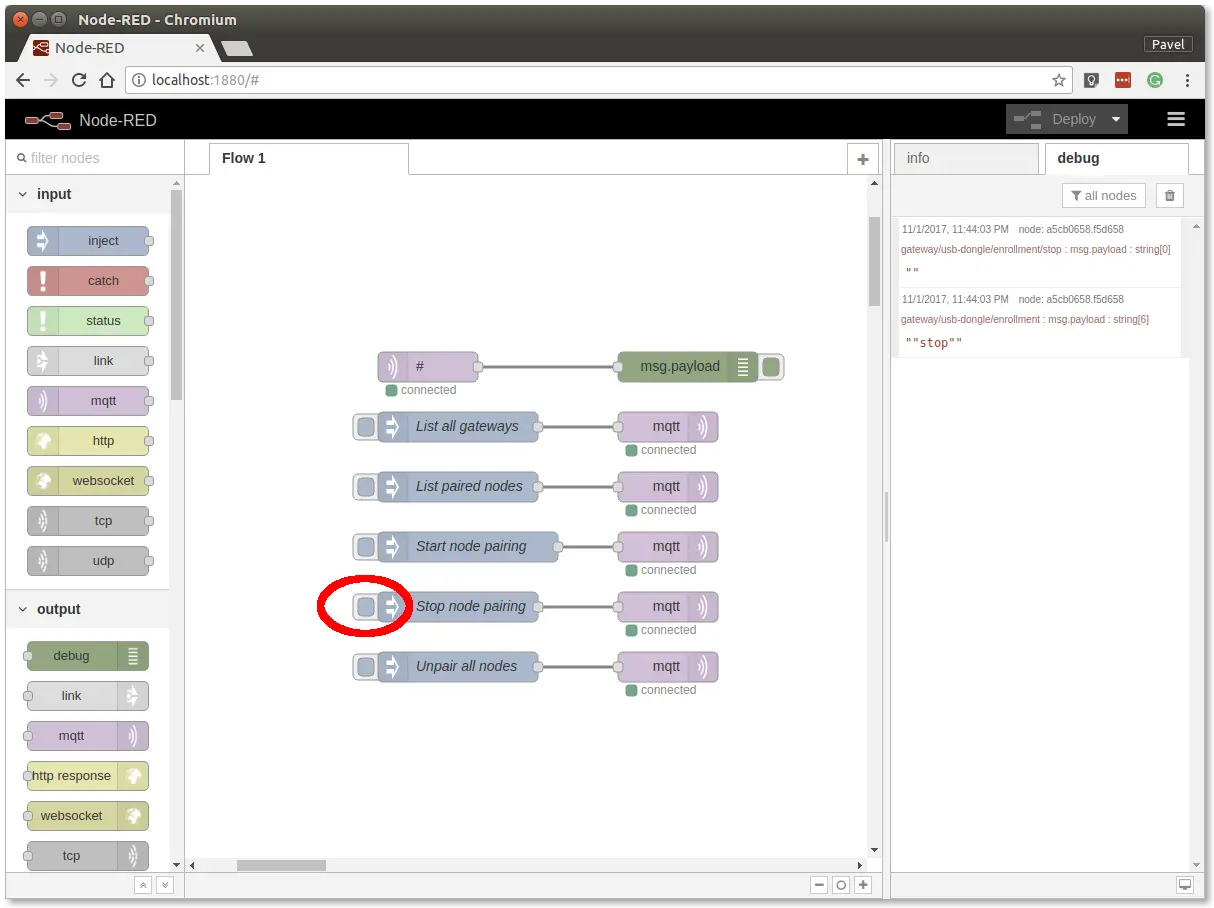
At this point, you've got established a radio link between the node (Radio Flood Detector) and the gateway (Radio Dongle).
Communication Test
Follow these steps in Node-RED:
Step 1: Switch to debug tab on the right
Step 2: Put the LD-81 water leakage sensor into the glass of water to trigger a radio transmission
You should then see similar messages:
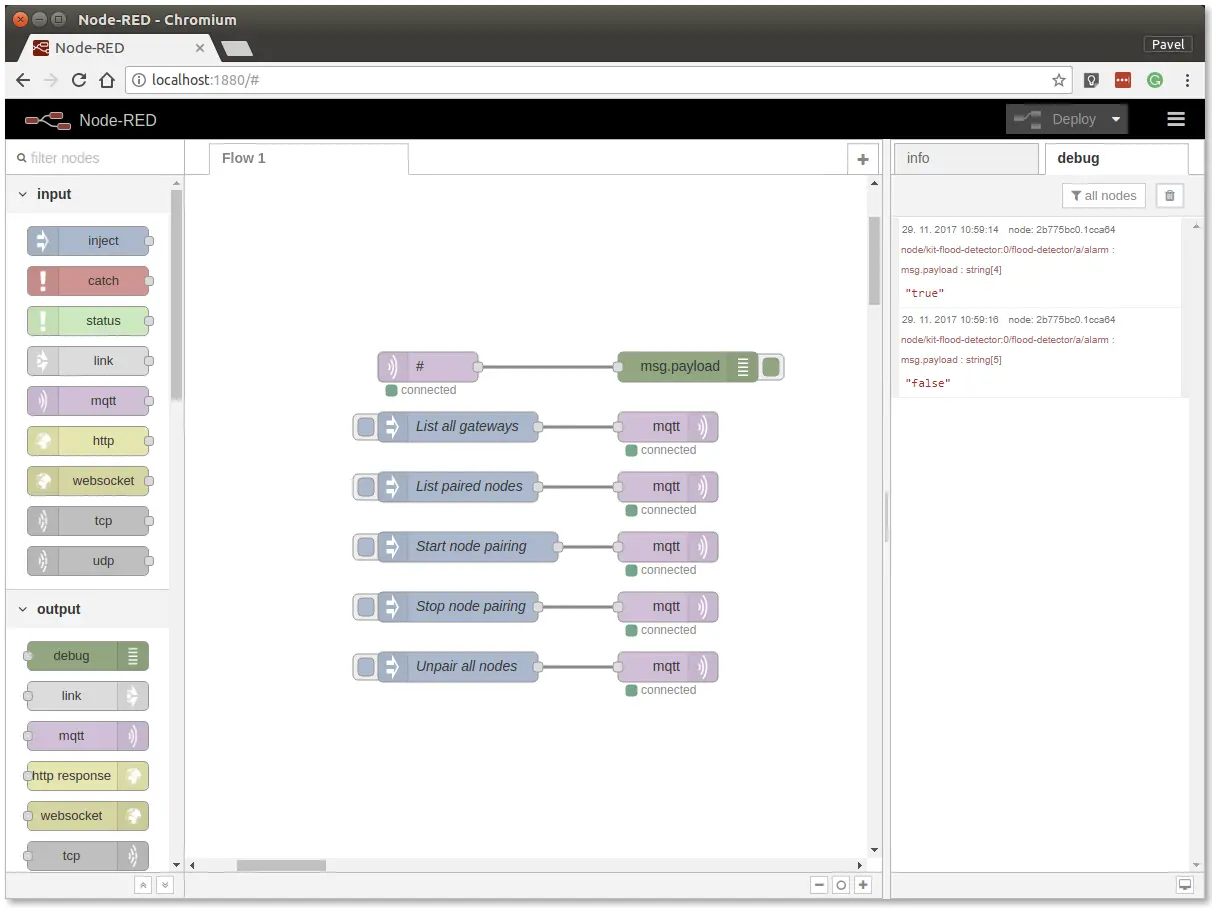
At this point, you've got verified radio communication.
Enclosure
Optionally put the assembly into the appropriate enclosure, if you have one.
You can find more information about the enclosures in the document Enclosures.
Integration with IFTTT
In this section, we will create an Applet in the IFTTT service. The Applet is a sort of event-trigger mechanism.
Step 1: Open the web-browser and go to IFTTT:
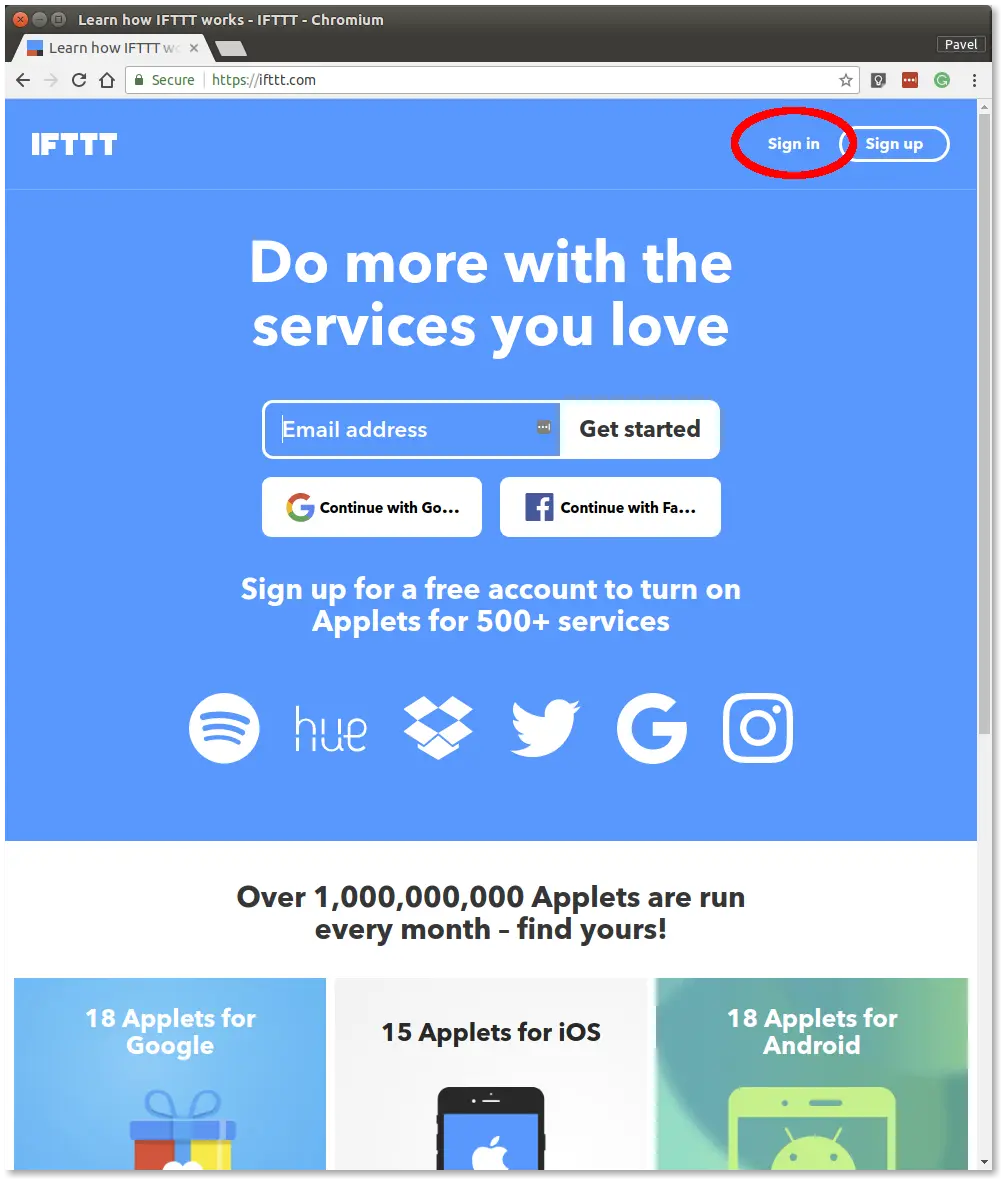
Step 2: Log in to IFTTT service. You can sign up using your Google or Facebook identity
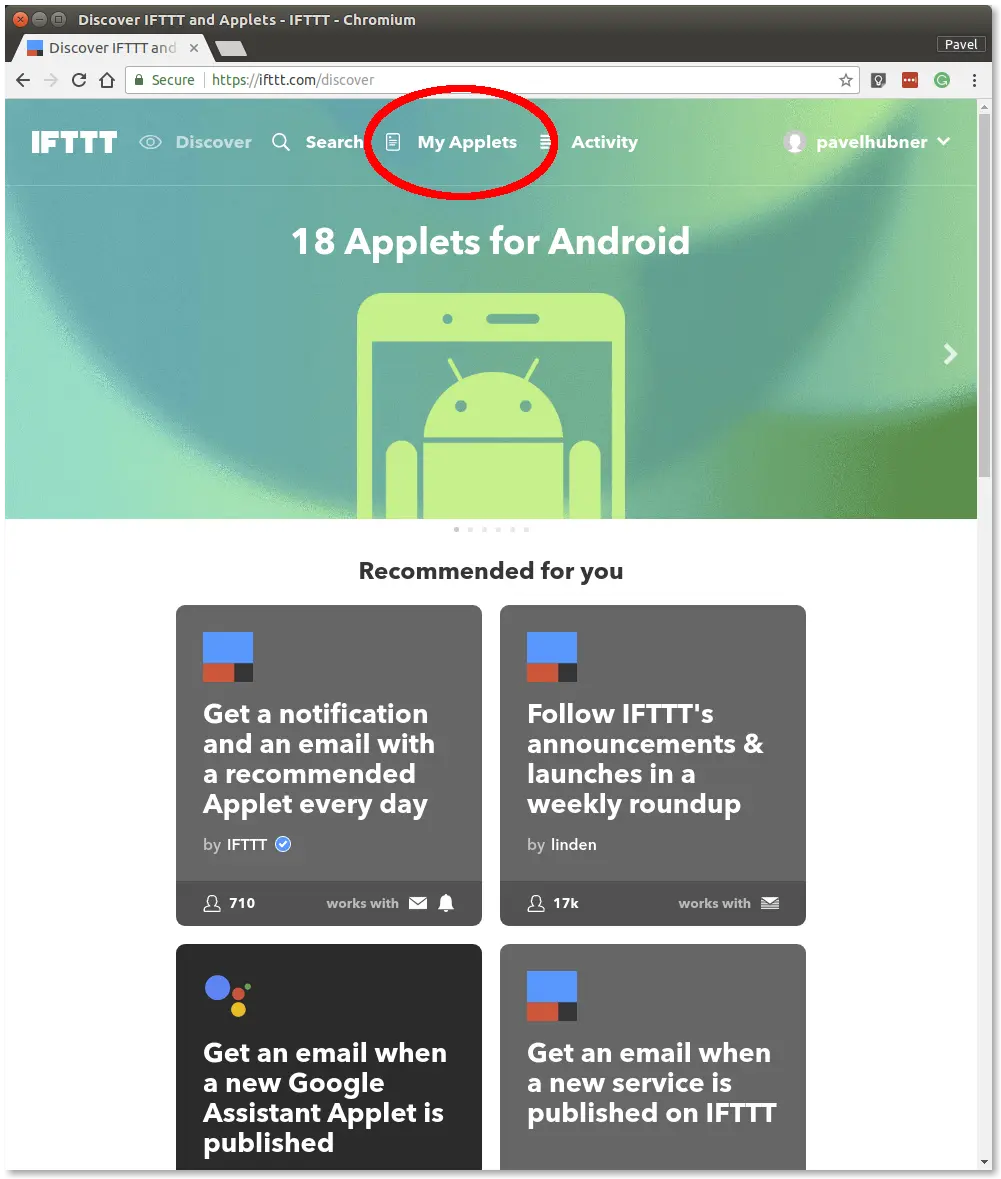
Step 3: Go to My Applets in the menu and click on the New Applet button
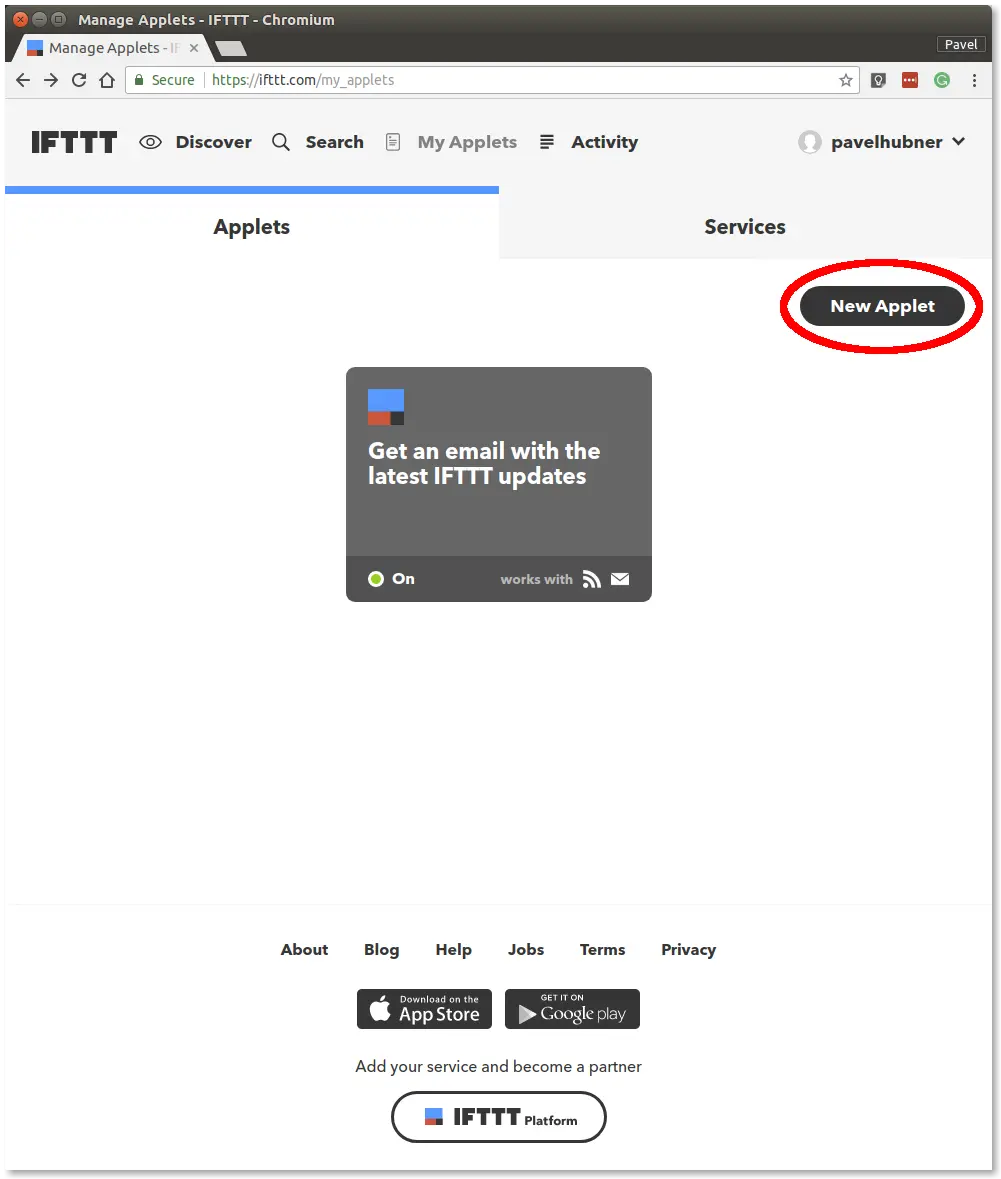
Step 4: Click on +this in the if this then that sentence
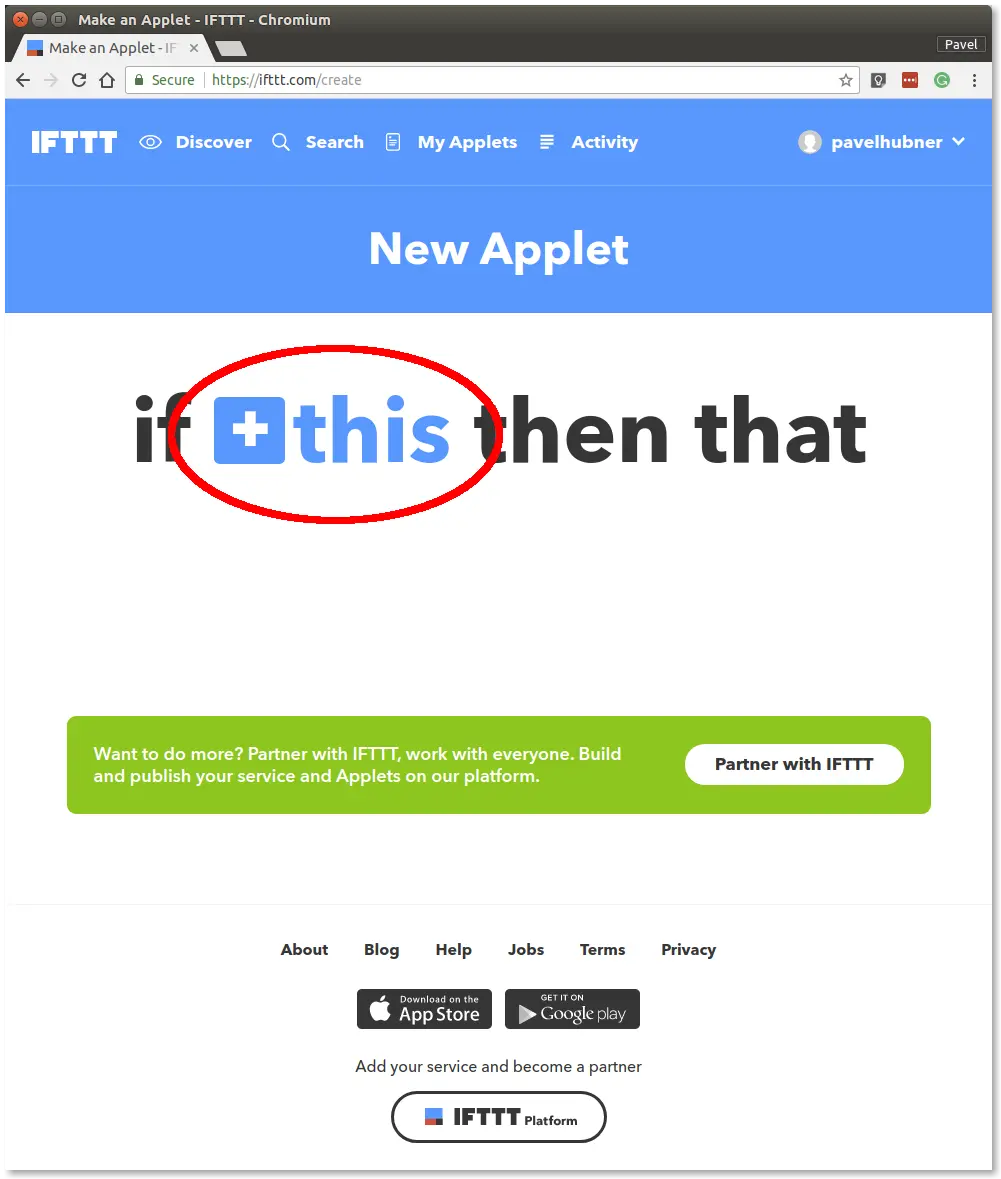
Step 5: Find a service with the name Webhooks and select it
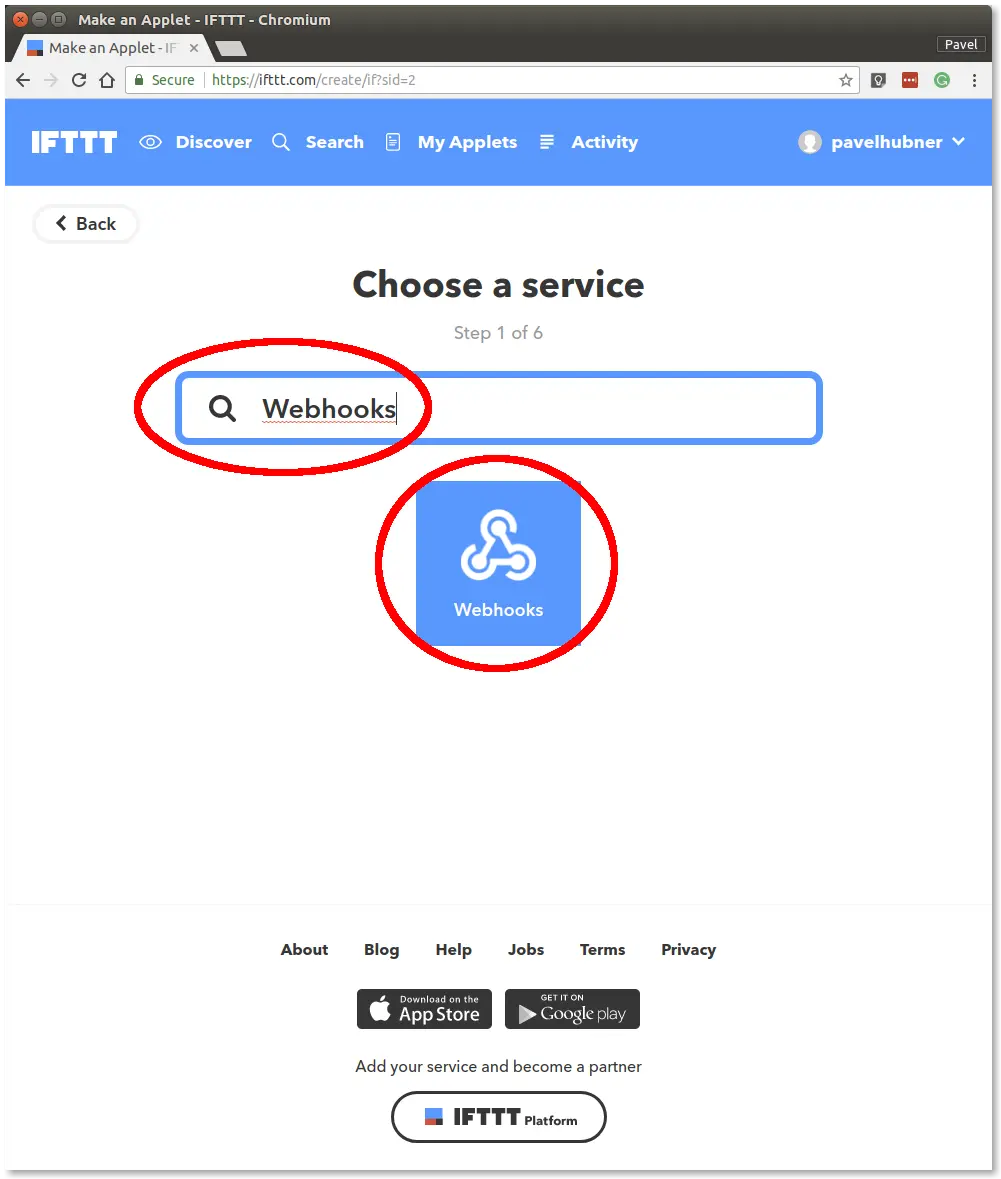
Step 6: Click on Receive a web request
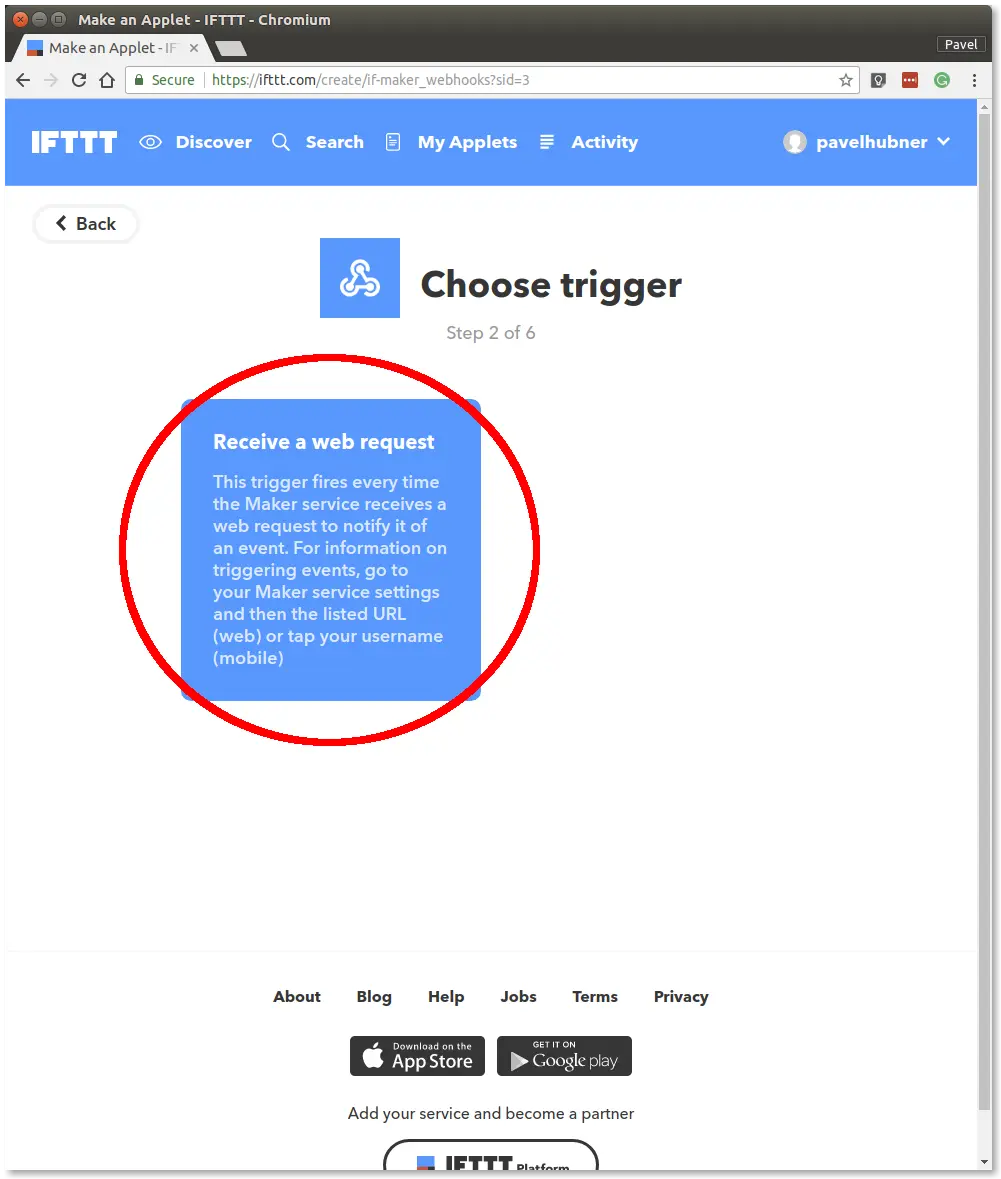
Step 7: Type flood in the Event Name field and click on Create Trigger
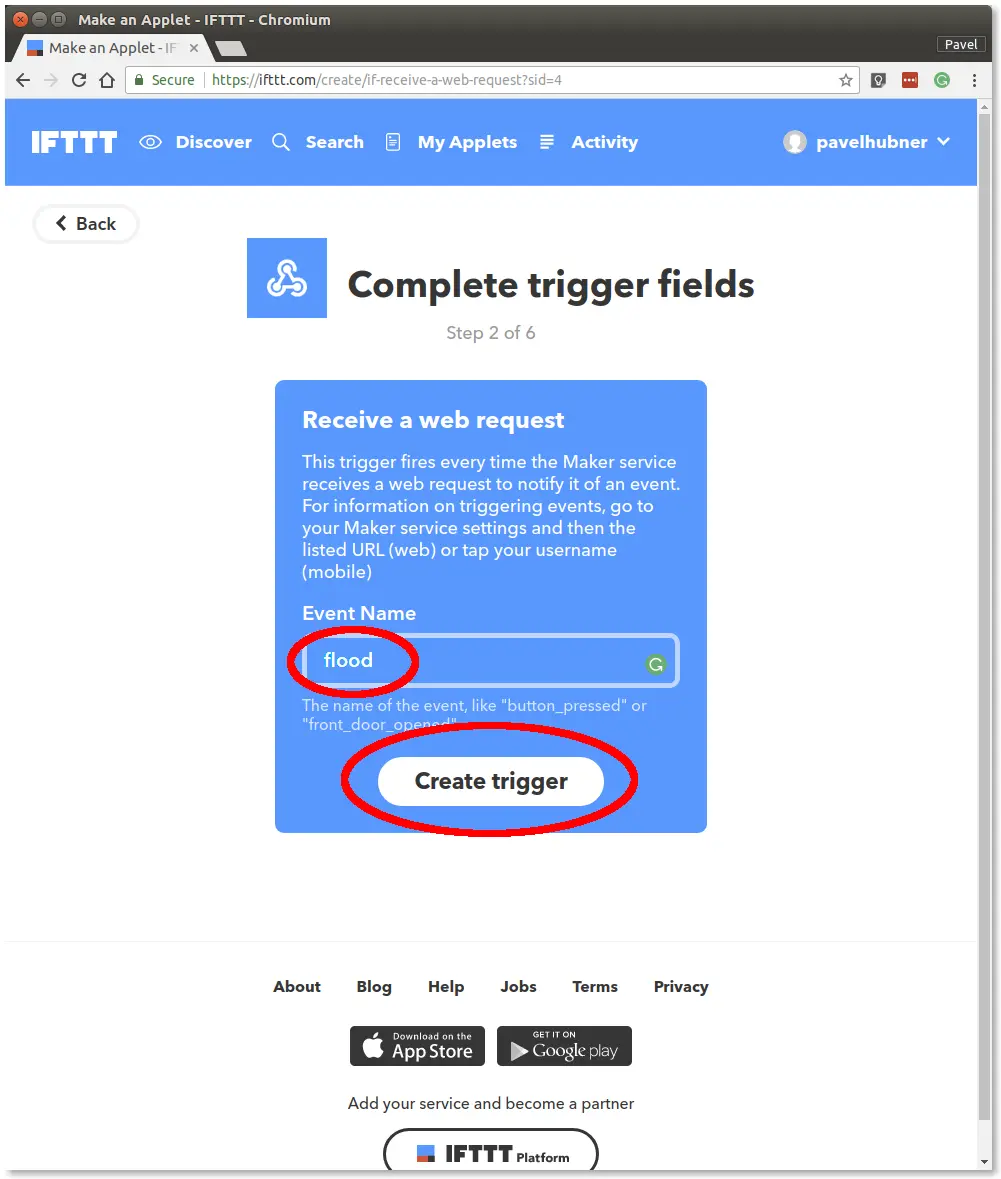
Step 8: Click on +that in the if this then that sentence
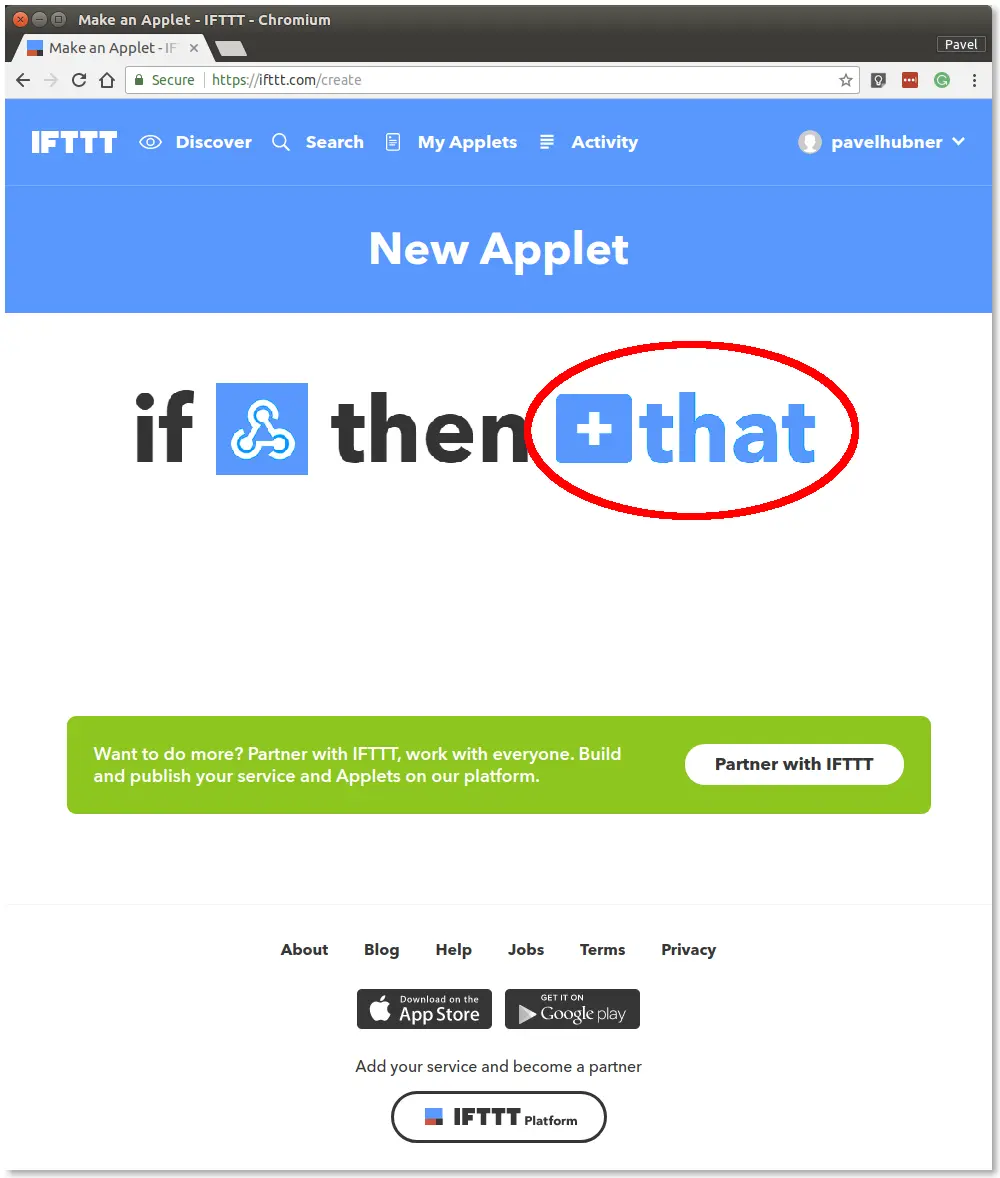
Step 9: Find action service with the name Notifications and select it
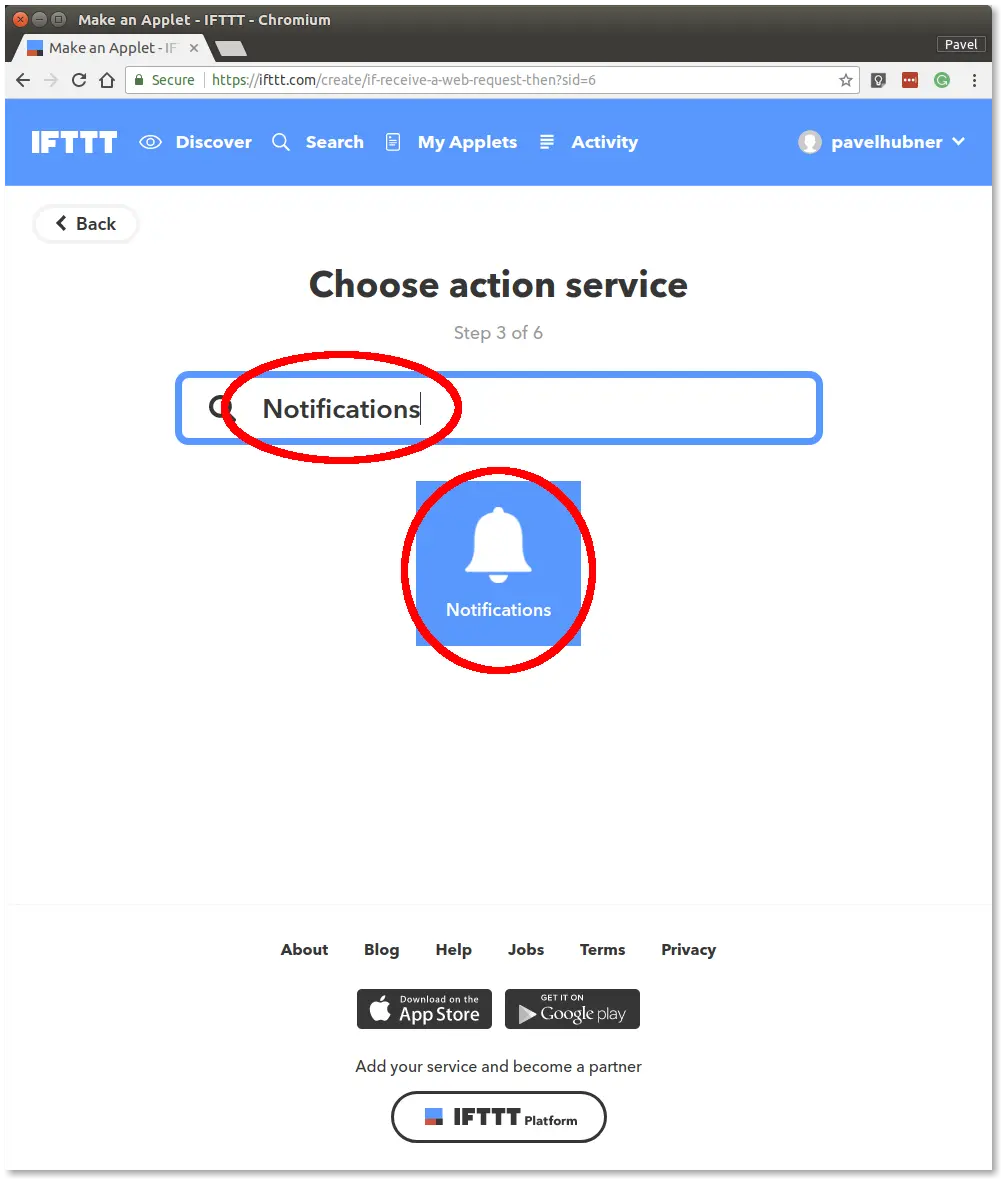
Step 10: Click on Send a notification from the IFTTT app
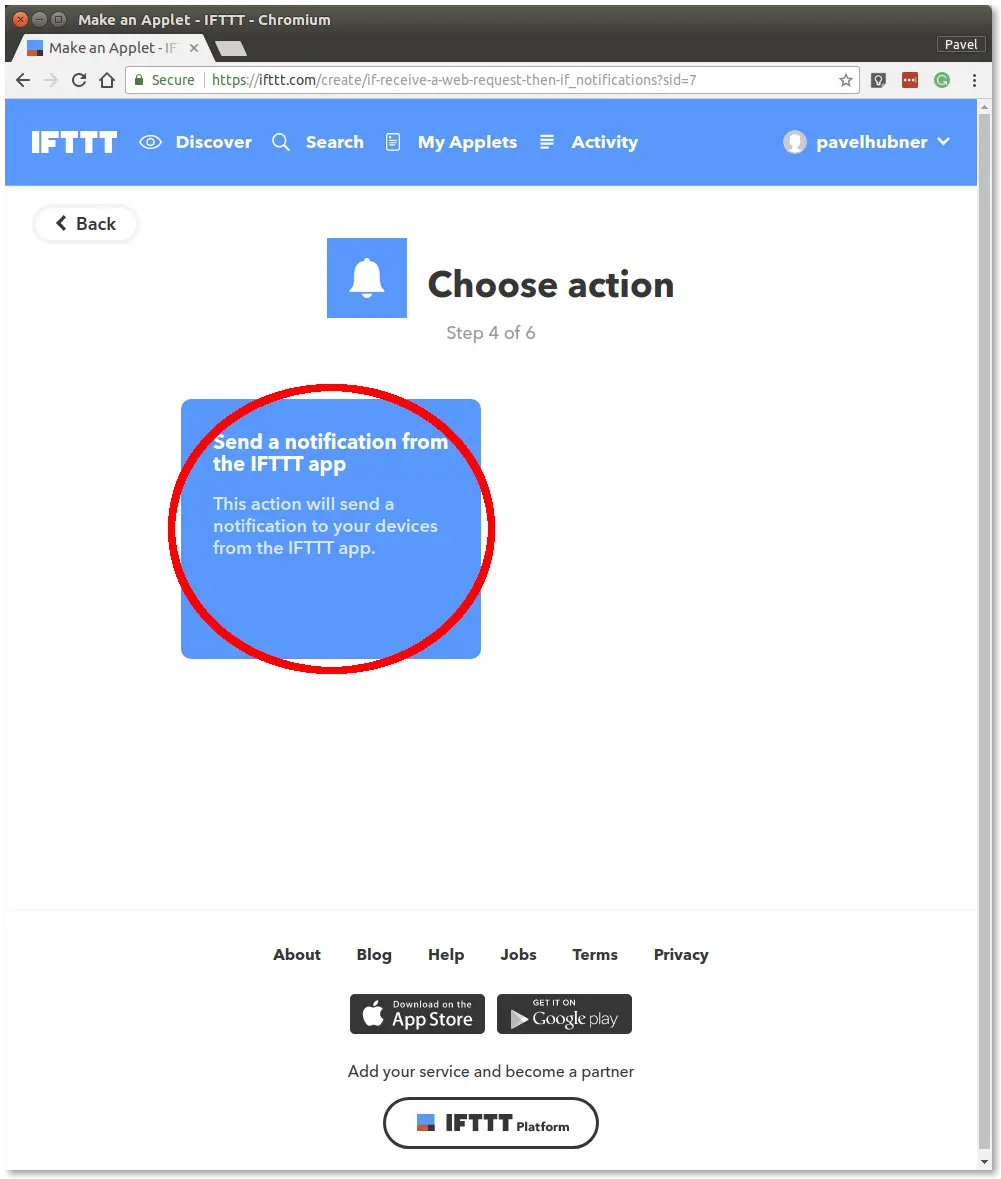
Step 11: Edit the Notification field and insert the text The flood detector has been flooded on {{OccurredAt}} and push the Create action button
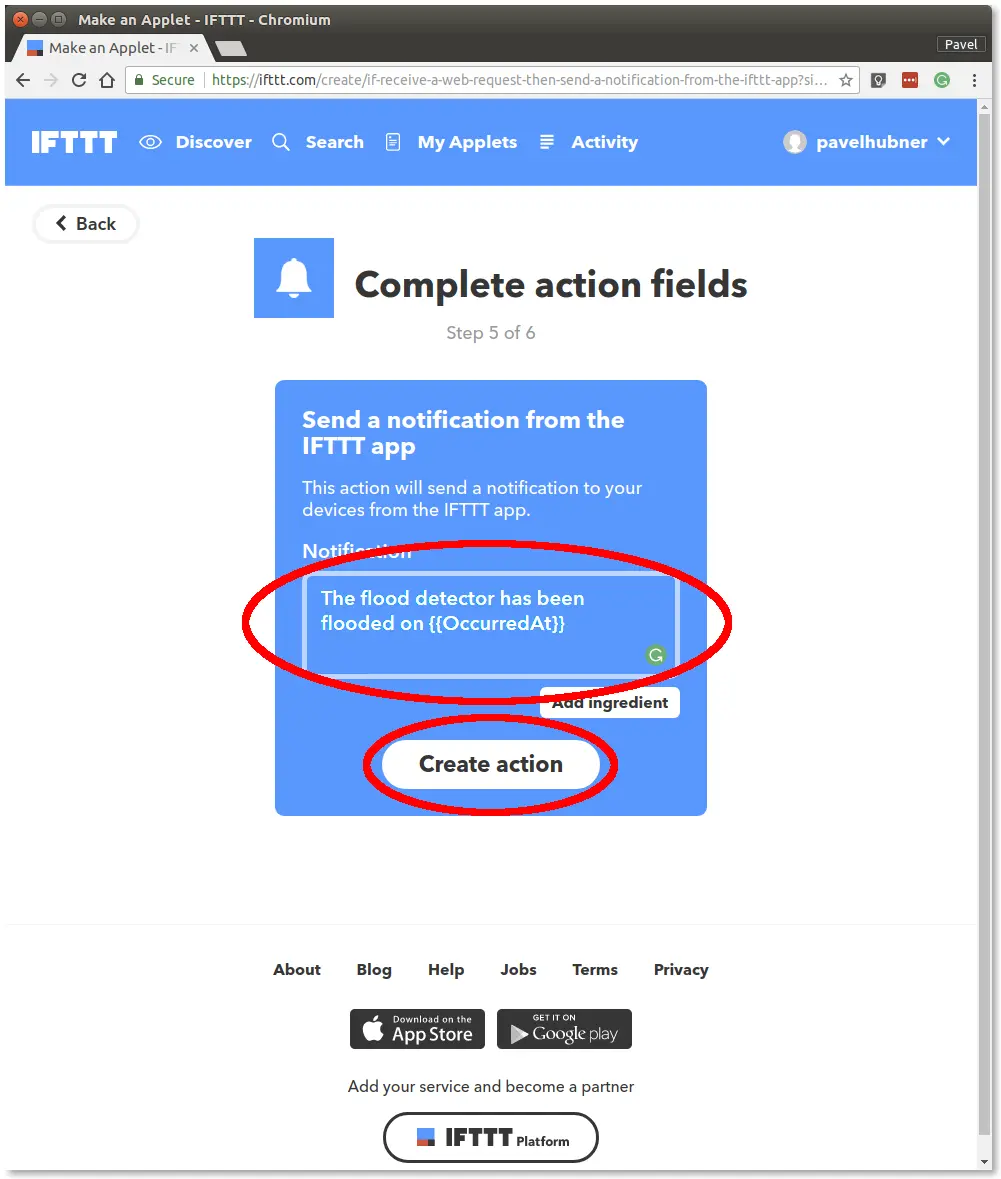
Step 12: Click on the Finish button
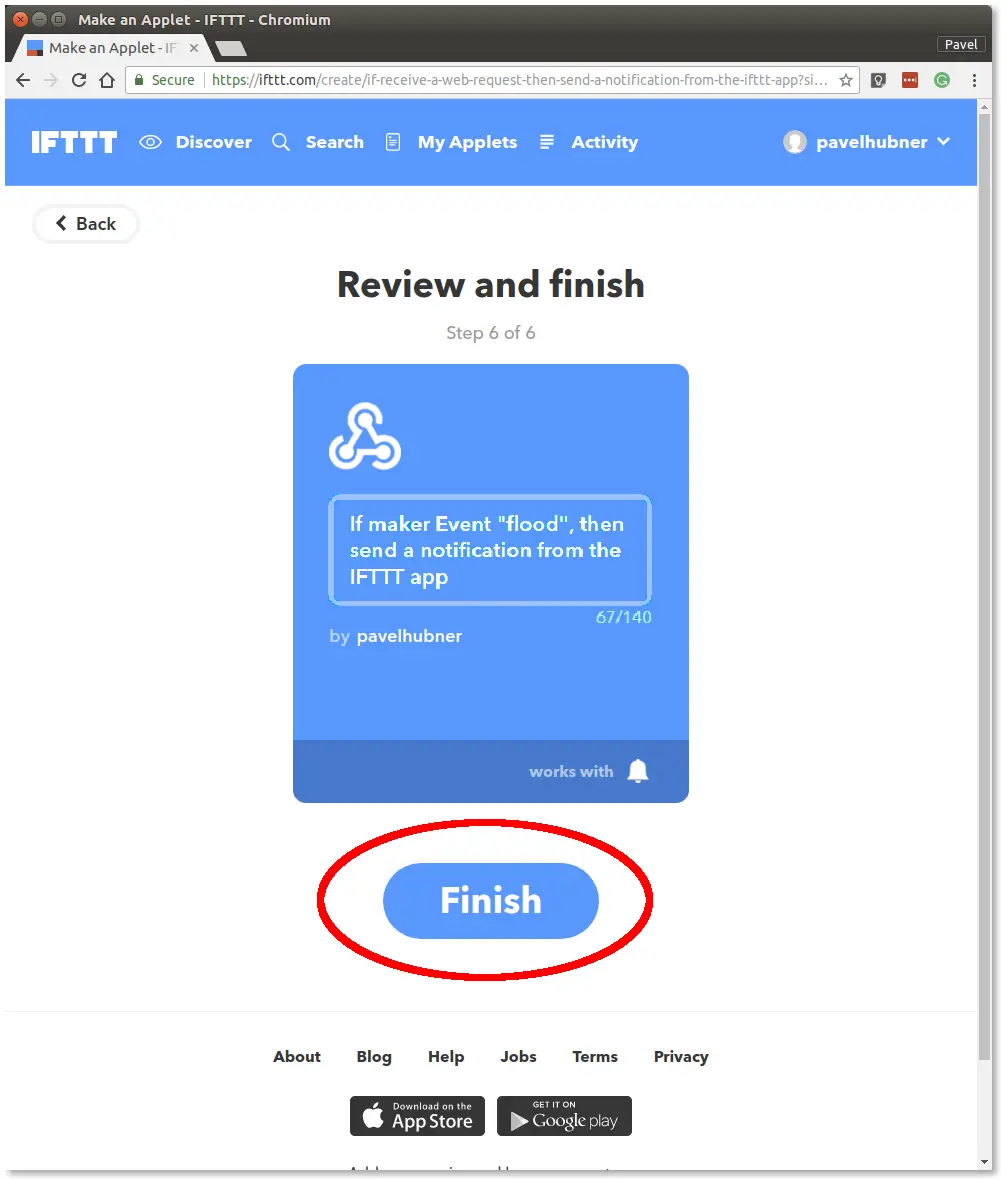
Step 13: Click on the Webhooks button
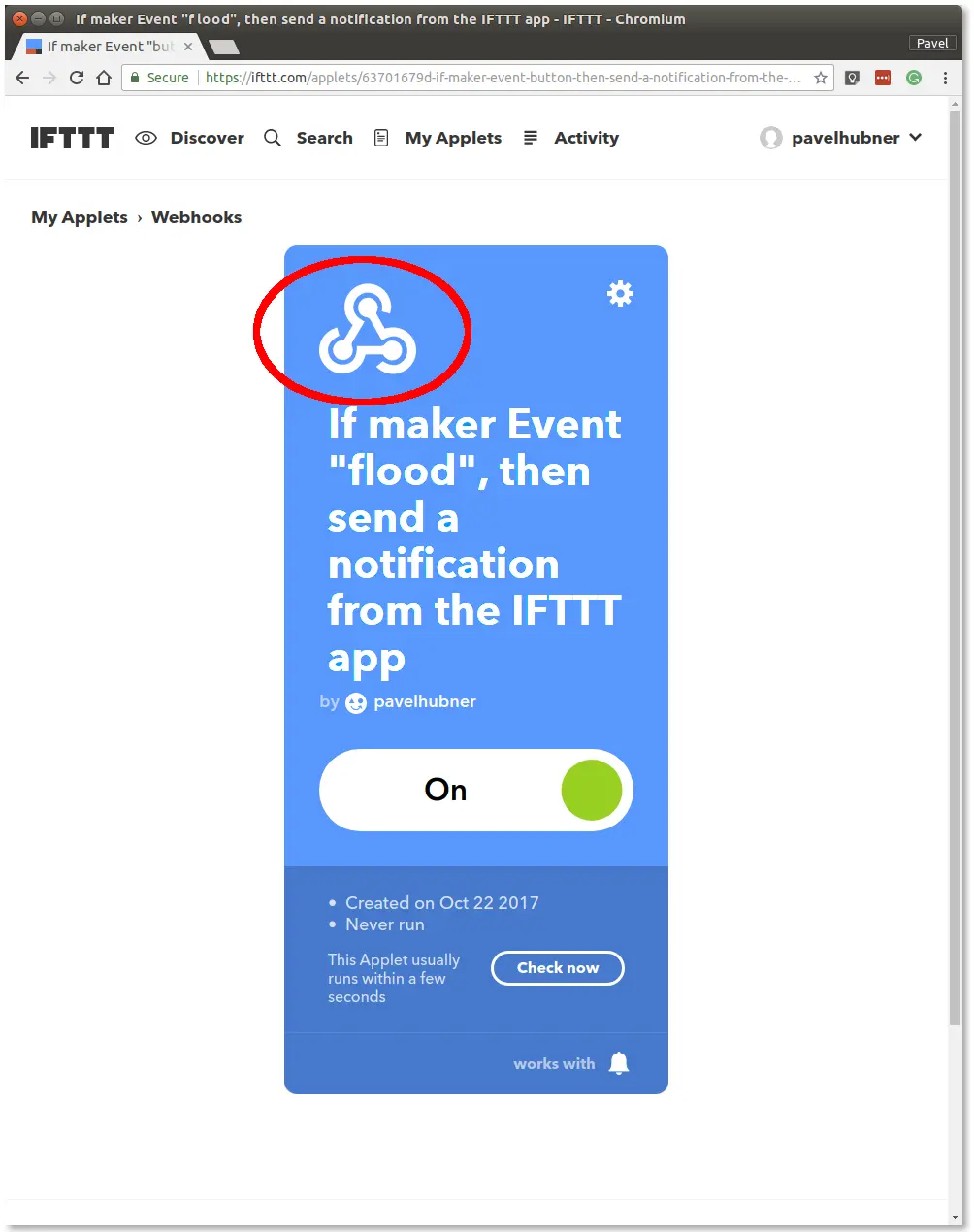
Step 14: Click on the Documentation button
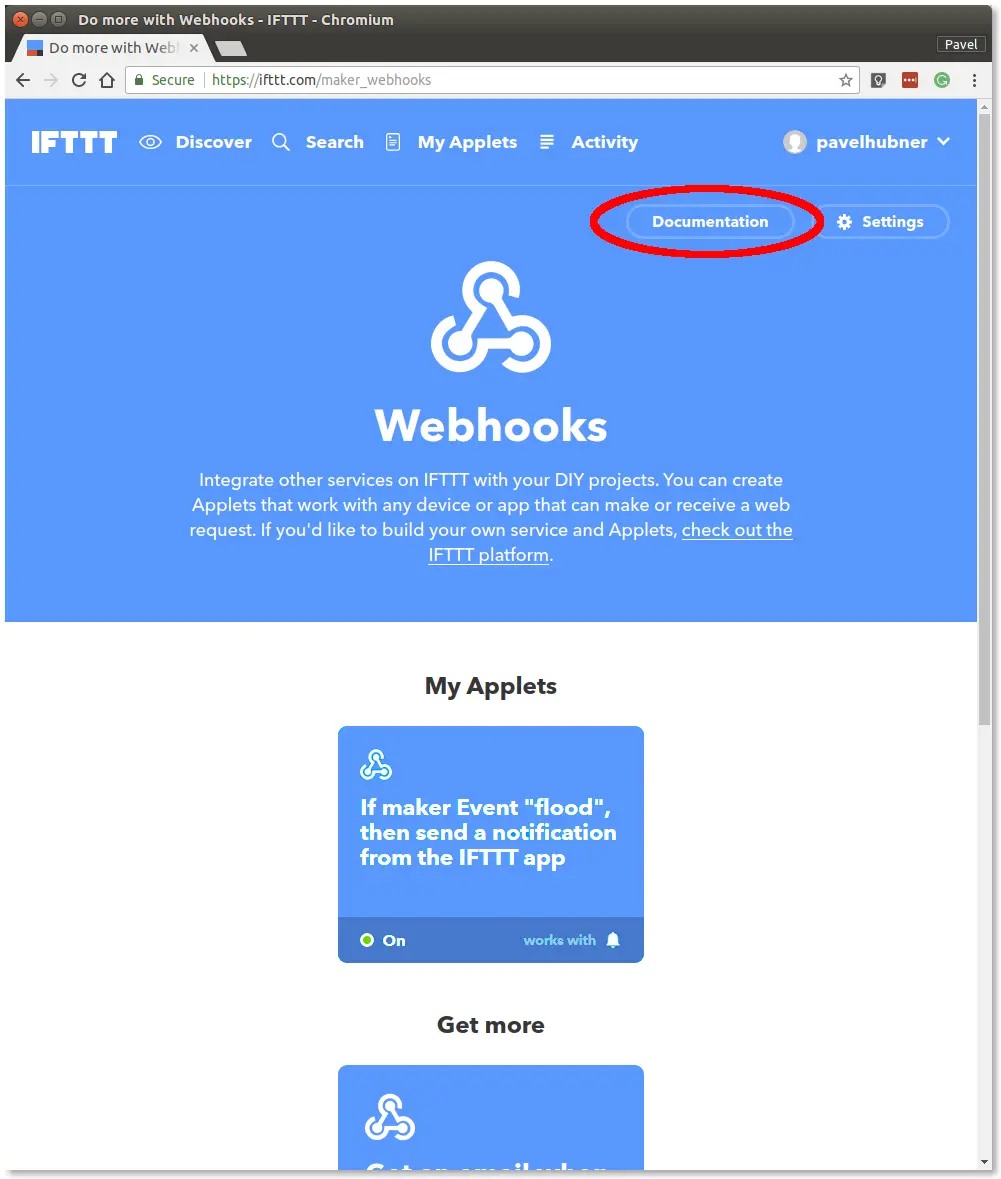
Step 15: Click on the event field
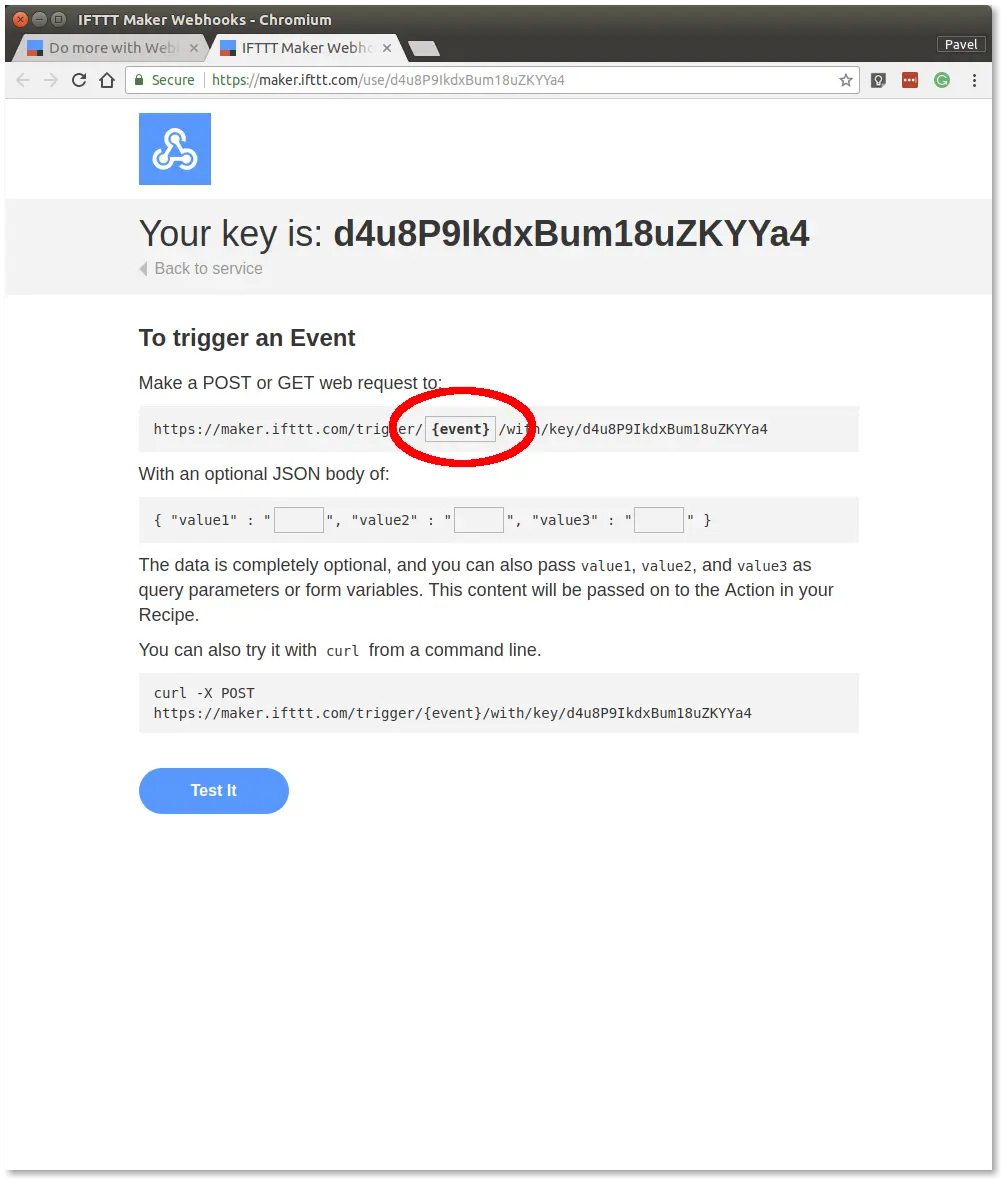
Step 16: Insert the name flood in the event field and keep the window open
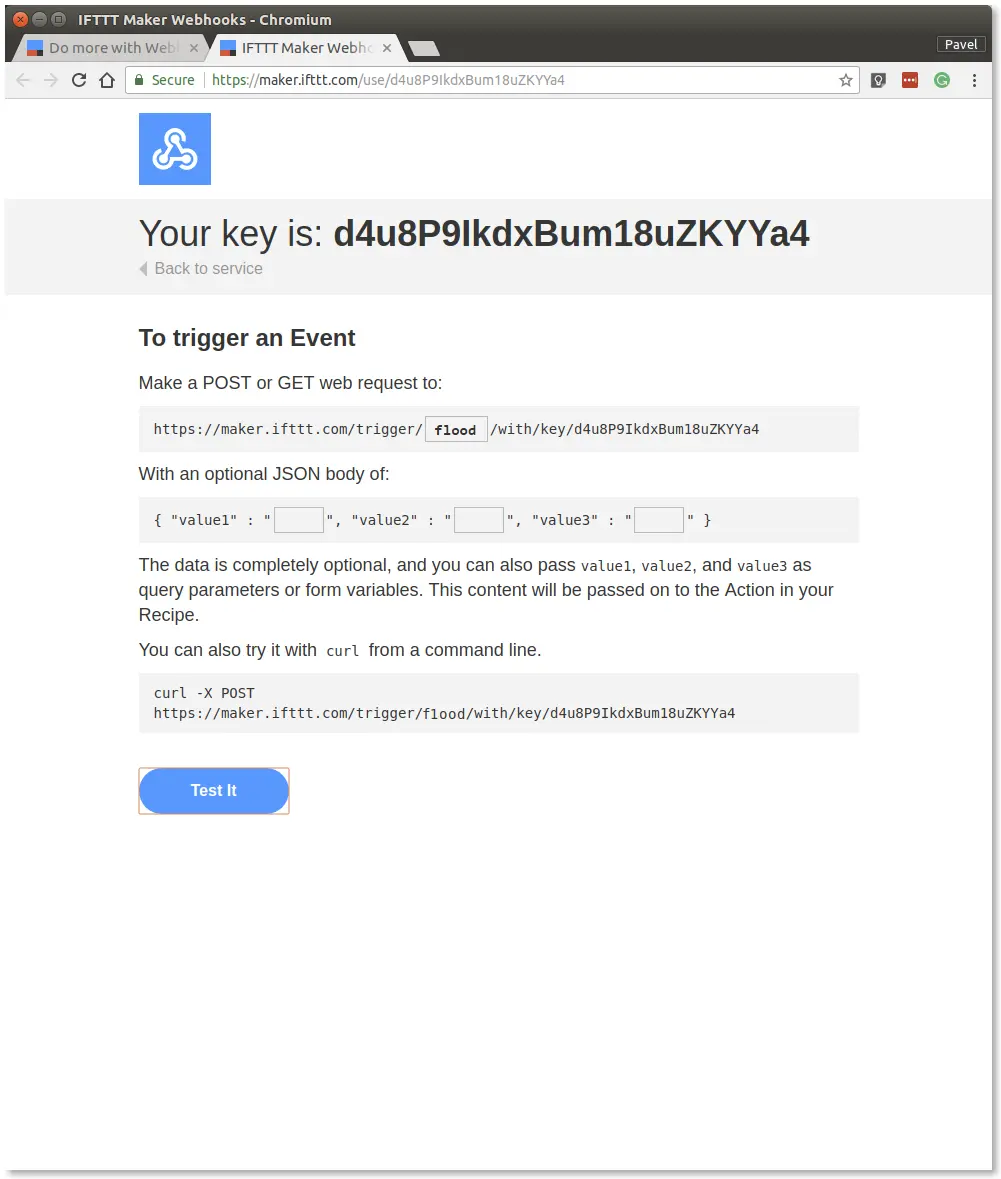
Step 17: Install the IFTTT app on your smart phone and sign in using the same account as you just used to create the applet. Allow the app to use the push notifications when asked
Step 18: Click on the Test It button in the web-browser window
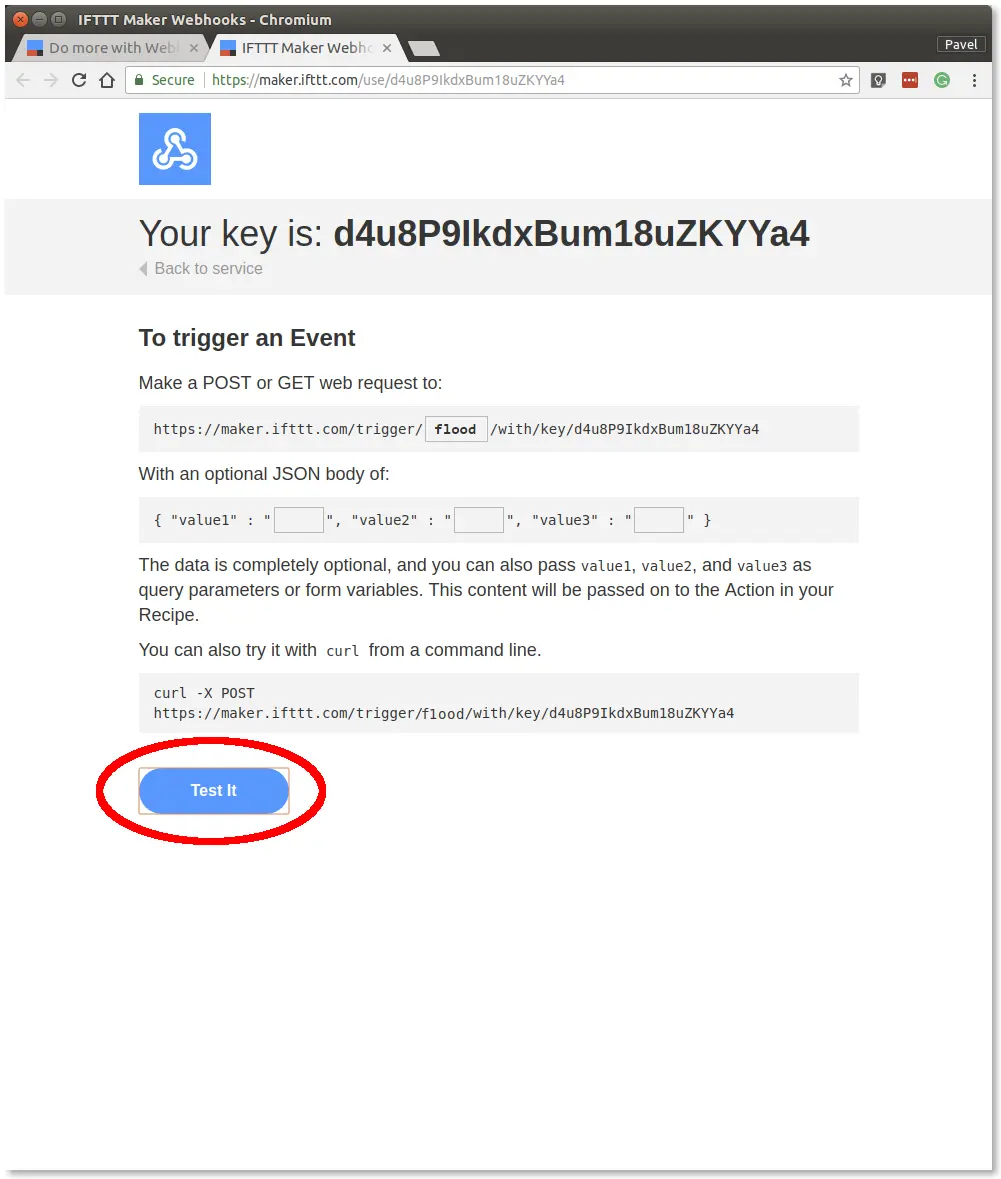
Step 19: You should receive the push notification on your smart phone within a few seconds
Step 20: Copy this key to the clipboard for later use
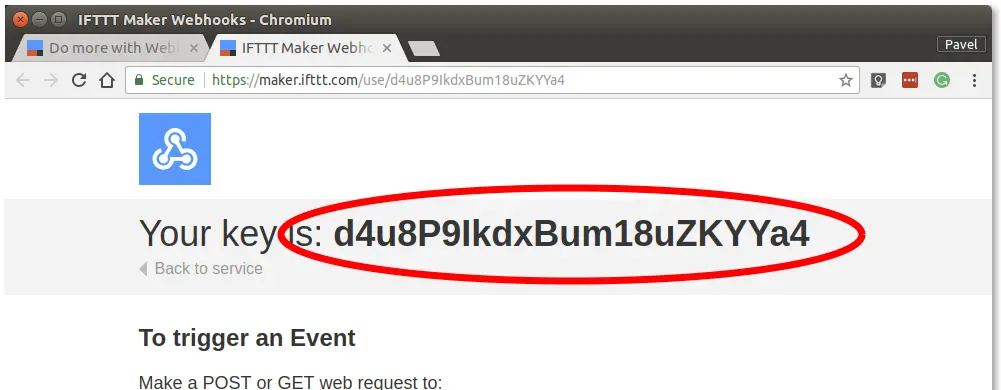
At this point, you've got working notification Applet in the IFTTT service.
Connect IFTTT in Node-RED
In this section, we will create a link between the button event on MQTT and HTTP request to IFTTT which will trigger the push notification.
Step 1: Switch to your Node-RED flow
Step 2: Insert the following snippet in the flow (using Menu >> Import):
[{"id":"c6ce743.f65db88","type":"mqtt in","z":"d5a82106.8d3fa","name":"","topic":"node/flood-detector:0/flood-detector/a/alarm","qos":"2","broker":"29fba84a.b2af58","x":240,"y":140,"wires":[["7d9c308c.edf04"]]},{"id":"7d9c308c.edf04","type":"switch","z":"d5a82106.8d3fa","name":"","property":"payload","propertyType":"msg","rules":[{"t":"eq","v":"true","vt":"str"}],"checkall":"true","repair":false,"outputs":1,"x":510,"y":140,"wires":[["e2287fd0.90124"]]},{"id":"e2287fd0.90124","type":"ifttt out","z":"d5a82106.8d3fa","eventName":"flood","key":"40c1e6be.8cb228","x":670,"y":140,"wires":[]},{"id":"29fba84a.b2af58","type":"mqtt-broker","z":"","broker":"127.0.0.1","port":"1883","clientid":"","usetls":false,"compatmode":true,"keepalive":"60","cleansession":true,"birthTopic":"","birthQos":"0","birthPayload":"","willTopic":"","willQos":"0","willPayload":""},{"id":"40c1e6be.8cb228","type":"ifttt-key","z":""}]
It will look like this:
This snippet creates a connection between the MQTT topic node/flood-detector:0/flood-detector/a/alarm and IFTTT service. Before passing the message to the IFTTT we have to filter only true events.
Step 3: Double click on IFTTT node node and edit the IFTTT key obtained in the previous section
Step 4: Save the settings by clicking on the Done button
Step 5: Deploy the flow using the Deploy button in the top-right corner
At this point, you should get a push notification when you connect flood sensor with moist fingers or put flood sensor contacts to the water.