Experiment
Time allocation: 10 min.
Measuring Temperature and Relative Humidity
Experiment description
Using the HARDWARIO TOWER kit, we will build a sensor for measuring temperature and relative humidity.
Communication will occur via the Bridge Module, which is connected to a computer through a USB port. Temperature and humidity will be measured using the Humidity Tag connected to the Bridge Module. The measured data will be displayed in the HARDWARIO Playground application, specifically in the dashboard of the integrated Node-RED app.
As part of the experiment, we will understand:
- How to work with** MQTT messages** in the Playground app
- How to configure a dashboard in the Node-RED app
Experiment steps
- Introduction to the Bridge Module, Humidity Tag, and building the sensor
- Installing the Playground application
- Connecting the sensor to Playground and capturing messages
- Creating a flow and setting up the dashboard
Introduction to the Bridge Module and Humidity Tag and Building the Sensor
Bridge Module
The Bridge Module provides a simple way to connect modules and tags from the HARDWARIO TOWER IoT kit to your computer using a USB cable. The Micro USB connector not only provides communication but also powers the module itself and any connected peripherals.
This module is based on the FT260 chip from FTDI, which converts USB HID to I2C/UART. This feature makes the Bridge Module an ideal tool for interfacing with I2C/UART peripherals.
Humidity Tag
The Tag module format in the TOWER kit is designed for I²C peripherals such as sensors, memory, or RTC. It measures 16 x 16 mm.
Signal wiring on the 5-pin connector
The Humidity Tag uses a highly accurate digital humidity and temperature sensor SHT20, with a measurement accuracy of ±3% for relative humidity (within 20% to 80%) and ±0.3 °C for temperature (within 5–60 °C).
Modules in the setup:
- Bridge Module
- Humidity Tag
- USB cable
Insert the Humidity Tag into the bottom right corner of the Bridge Module. Then connect the Bridge Module to your computer via the USB cable.

Bridge Module with Humidity Tag
Installing the Playground Application
Download the HARDWARIO Playground application and install it on your computer.
Connecting the Units to Playground
- Plug the Bridge Module into your computer’s USB port
- Open the Playground application and go to the Bridge tab
- Click on Enable Bridge
- Leave the update interval at 5 seconds
- A table with the measured data will appear
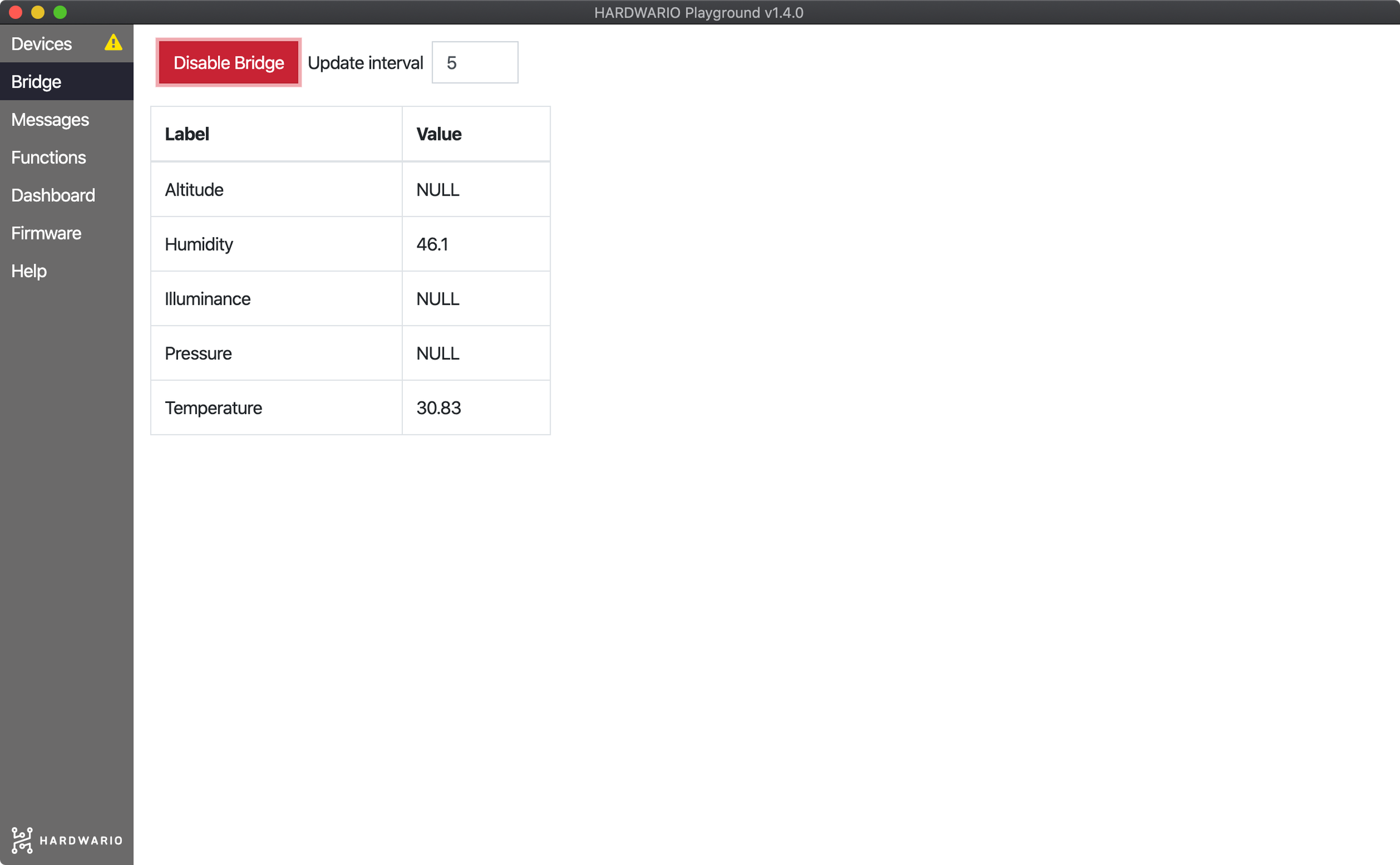
Setting Up Monitoring Functions and Data Display
- Switch to the Functions tab
- Copy the following flow to your clipboard:
[{"id":"3abff9d8.b382f6","type":"mqtt in","z":"5e735a3a.6d0924","name":"","topic":"bridge/temperature","qos":"2","datatype":"auto","broker":"29fba84a.b2af58","x":150,"y":140,"wires":[["ae7df5a9.f87318","ba206b2d.1032f8"]]},{"id":"865a72d.1fca39","type":"mqtt in","z":"5e735a3a.6d0924","name":"","topic":"bridge/humidity","qos":"2","datatype":"auto","broker":"29fba84a.b2af58","x":140,"y":280,"wires":[["727425ab.1b3b8c","3f04c699.25eeea"]]},{"id":"43fed9b5.b16bc8","type":"debug","z":"5e735a3a.6d0924","name":"","active":true,"tosidebar":true,"console":false,"tostatus":false,"complete":"false","statusVal":"","statusType":"auto","x":410,"y":60,"wires":[]},{"id":"598fe371.8d843c","type":"mqtt in","z":"5e735a3a.6d0924","name":"","topic":"#","qos":"2","datatype":"auto","broker":"29fba84a.b2af58","x":110,"y":60,"wires":[["43fed9b5.b16bc8"]]},{"id":"ae7df5a9.f87318","type":"ui_chart","z":"5e735a3a.6d0924","name":"Temperature","group":"2808e3ab.f0c00c","order":0,"width":"6","height":"6","label":"Temperature","chartType":"line","legend":"false","xformat":"HH:mm:ss","interpolate":"linear","nodata":"","dot":false,"ymin":"0","ymax":"50","removeOlder":1,"removeOlderPoints":"","removeOlderUnit":"3600","cutout":0,"useOneColor":false,"useUTC":false,"colors":["#1f77b4","#aec7e8","#ff7f0e","#2ca02c","#98df8a","#d62728","#ff9896","#9467bd","#c5b0d5"],"useOldStyle":false,"outputs":1,"x":410,"y":140,"wires":[[]]},{"id":"727425ab.1b3b8c","type":"ui_chart","z":"5e735a3a.6d0924","name":"Humidity","group":"2808e3ab.f0c00c","order":0,"width":0,"height":0,"label":"Humidity","chartType":"line","legend":"false","xformat":"HH:mm:ss","interpolate":"linear","nodata":"","dot":false,"ymin":"0","ymax":"100","removeOlder":1,"removeOlderPoints":"","removeOlderUnit":"3600","cutout":0,"useOneColor":false,"useUTC":false,"colors":["#1f77b4","#aec7e8","#ff7f0e","#2ca02c","#98df8a","#d62728","#ff9896","#9467bd","#c5b0d5"],"useOldStyle":false,"outputs":1,"x":400,"y":280,"wires":[[]]},{"id":"ba206b2d.1032f8","type":"ui_gauge","z":"5e735a3a.6d0924","name":"Temperature","group":"6815d7cb.7800e8","order":2,"width":0,"height":0,"gtype":"gage","title":"Temperature","label":"°C","format":"{{value}}","min":0,"max":"50","colors":["#00b500","#e6e600","#ca3838"],"seg1":"25","seg2":"30","x":410,"y":200,"wires":[]},{"id":"3f04c699.25eeea","type":"ui_gauge","z":"5e735a3a.6d0924","name":"Humidity","group":"6815d7cb.7800e8","order":2,"width":0,"height":0,"gtype":"gage","title":"Humidity","label":"%","format":"{{value}}","min":0,"max":"100","colors":["#00b500","#e6e600","#ca3838"],"seg1":"40","seg2":"60","x":400,"y":340,"wires":[]},{"id":"29fba84a.b2af58","type":"mqtt-broker","z":"","broker":"127.0.0.1","port":"1883","clientid":"","usetls":false,"compatmode":true,"keepalive":"60","cleansession":true,"birthTopic":"","birthQos":"0","birthPayload":"","willTopic":"","willQos":"0","willPayload":""},{"id":"2808e3ab.f0c00c","type":"ui_group","z":"","name":"Default","tab":"3e10db66.c8f514","order":1,"disp":true,"width":"6","collapse":false},{"id":"6815d7cb.7800e8","type":"ui_group","z":"","name":"Default","tab":"d96f0e09.23f3c","order":1,"disp":true,"width":"6","collapse":true},{"id":"3e10db66.c8f514","type":"ui_tab","z":"","name":"Charts","icon":"dashboard","disabled":false,"hidden":false},{"id":"d96f0e09.23f3c","type":"ui_tab","z":"","name":"Gauges","icon":"dashboard","disabled":false,"hidden":false}]
- In the top right corner, you will find the hamburger menu with an Import option inside
- Paste the copied flow from the clipboard into the provided field and select Import
- Confirm the changes by clicking Deploy
- Switch to the Dashboard tab – if everything worked correctly, you should see two sections in the menu: Charts and Gauges, displaying temperature and humidity as gauges and graphs.
Note:
Blow on the Humidity Tag to see real-time changes in temperature and humidity values..